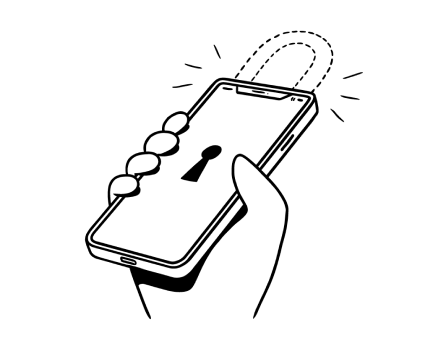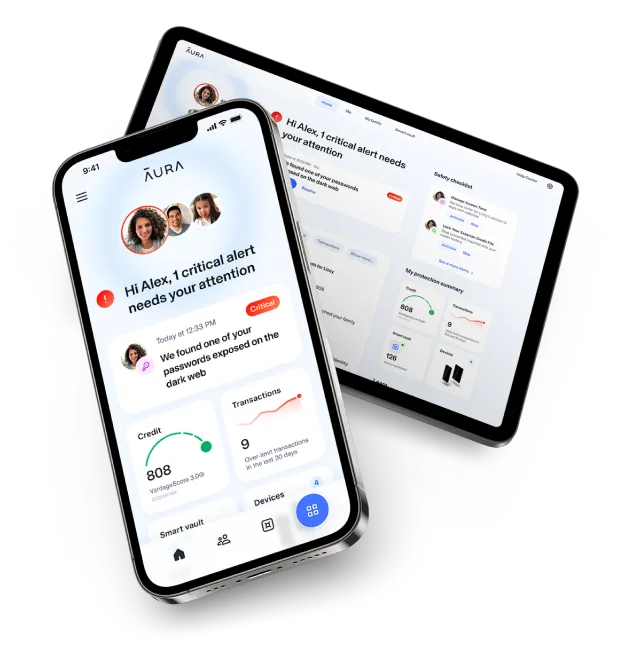In this article:
How To Tell If Your Computer Has a Virus (and Remove It)
Is your computer acting strangely? Learn how to recognize if your computer has a virus and what to do next to stay safe and secure.
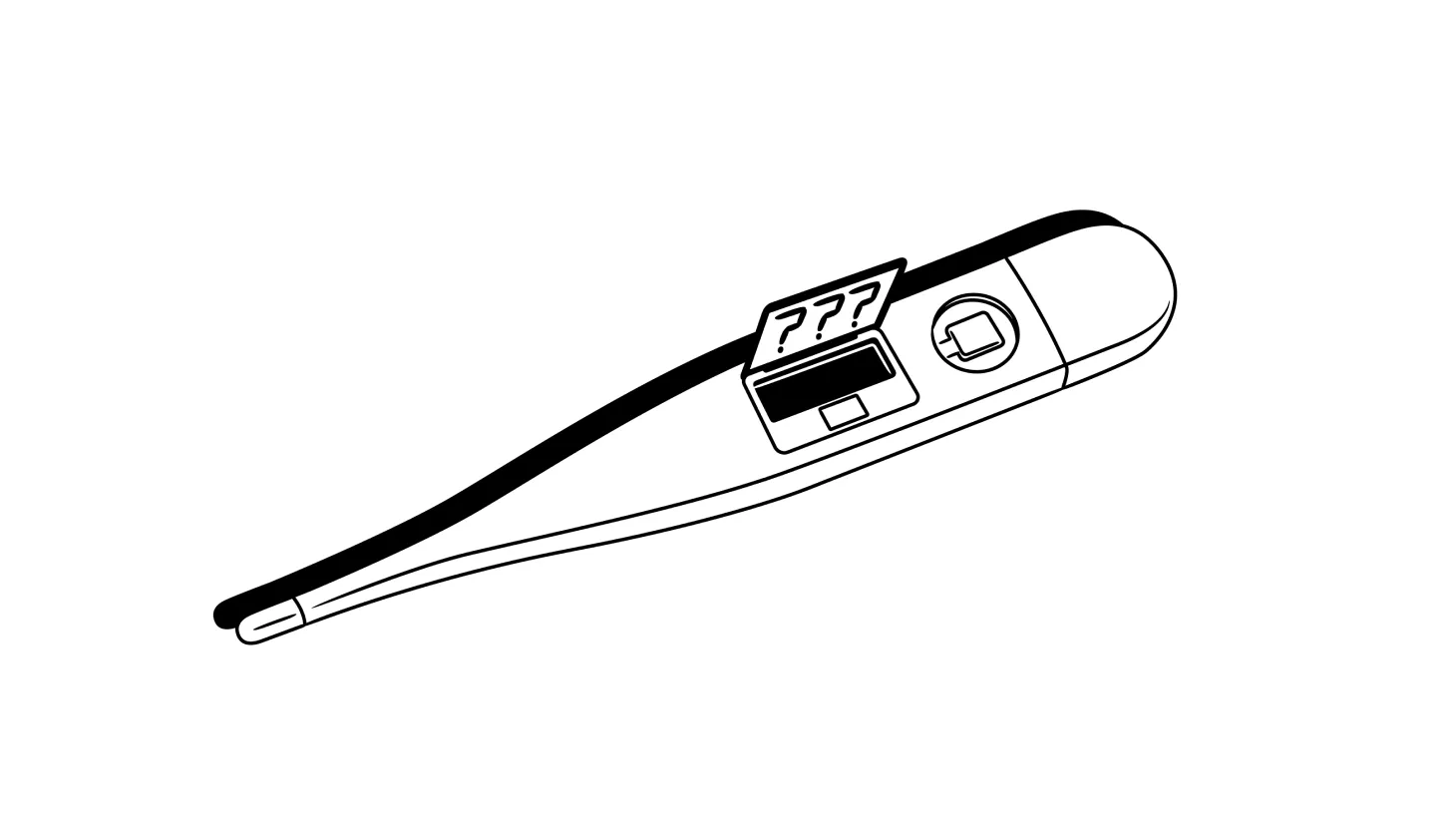
How Can You Tell If Your Computer Has a Virus?
Hackers know that your computer is a treasure trove of passwords, personal information, financial data, sensitive documents, and photos that they can use to extort or scam you. If your computer has been infected with a virus, it’s only a matter of time before cybercriminals break into your accounts or steal your identity.
Last year, the FBI received over 2,100 reports of hacking and cybercrime every single day [*].
The sooner you can spot the warning signs of malware or other types of virus infections, the better chance you have of staying safe.
{{show-toc}}
How Does a Device Get Viruses?
Computer viruses include malicious software and code that hackers can use to access your data, spy on you, or even take complete control of your computer.
Cybercriminals use different types of attacks to target you — including malware, spyware, Trojans, and ransomware — but the goal is always to exploit some known vulnerability in your device or software for their personal gain.
However, in order to infect your computer, hackers almost always need you to download an app, click on a malicious link, or otherwise give them access to your device.
Here are some of the most common ways that hackers target your computer:
- Phishing attacks. Most viruses come from malicious links or attachments in phishing emails or text messages. If you click on a link and a file automatically downloads, your device could have been infected.
- Ransomware. Some viruses can encrypt your data — rendering your device unusable until you buy a decryption key from the hacker who infected it. Your computer may show a ransom note instructing you to send Bitcoin (or some other cryptocurrency) to a hacker’s wallet address.
- Trojans. These are malicious applications disguised as legitimate ones. Hackers may trick you into downloading a free or fake version of a well-known app, which then infects your device when you try to open it.
- Malicious pop-ups. Some types of malware can be hidden inside pop-up ads on websites. These intrusive pop-ups may masquerade as system error messages, urging you to download software to “protect” against imminent danger or cyberattacks.
- Keyloggers. Some viruses record your keystrokes and send the raw data directly to hackers. This allows them to read your login credentials and use your passwords to enter your accounts and steal your identity.
- Cryptojacking. Some websites and applications use your device’s central processing unit (CPU) resources to mine cryptocurrency. You’re essentially donating your device to drive profits for someone else without getting anything in return.
The bottom line: Cybercriminals have more ways than ever to target you. Even amateur hackers can buy “readymade” viruses on the Dark Web [*]. To stay safe, you need an all-in-one digital security solution. Learn more about how Aura keeps you safe from hackers and online scammers.
11 Signs That Your Computer Has a Malware Infection
- Your computer is slow or constantly crashes
- Your default browser or homepage has changed
- You see constant pop-ups
- You can’t access your computer or online accounts
- Your mouse, keyboard, or devices appear to act on their own
- You discover unfamiliar files or folder changes
- Higher than usual data usage
- Pop-ups keep requesting that you allow incoming connections
- There are strange emails in your “sent” folder
- Unexpected apps are running in the background
- Your digital security tools are suddenly disabled
There are more than a billion malicious applications in existence, and hundreds of thousands more are discovered every day [*].
Here are some of the most common signs that your device may be infected:
1. Your computer is slow or constantly crashes
Many viruses can cause your device to run slower or crash frequently. This is especially likely if you notice a sudden change in the way your computer operates — especially after installing a new application or downloading a file.
What to know: If your computer’s performance suddenly drops (or freezes repeatedly), it could be a virus. Alternatively, a slow down can be the result of a corrupted file or application. Try deleting or re-installing a problematic app first.
💡 Related: Have I Been Hacked? How To Recognize and Recover From a Hack →
2. Your default browser or homepage has changed
Some malicious adware viruses change your system default settings — such as your browser or homepage — to display malicious ads and content that reputable browsers like Google Chrome or Mozilla Firefox would normally block.
What to know: If you don’t remember changing your default browser or homepage, try going into your default apps menu and setting new defaults. If your computer refuses to accept the changes (or simply ignores them), it probably has a virus.
3. You see constant pop-ups (or ransomware notices)
Pop-ups — either in your web browser or appearing to come directly from your computer’s operating system — are another warning sign that your computer is infected.
What to know: If you’re suddenly dealing with tons of pop-up ads or website redirects when browsing the internet, or seeing strange pop-ups either warning you of cyberattacks or trying to extort you for money, it’s most likely a virus.
💡 Related: How To Identify Fake and Dangerous Websites →
4. You can’t access your computer or online accounts
Some viruses will render your computer inoperable. For example, if your computer has been infected with ransomware, hackers will block access to your files and apps until you pay them a ransom.
In other cases, hackers may learn your passwords and lock you out of your online accounts. If you see messages stating that your password has been changed when you didn’t request this, your accounts have been compromised.
What to know: Hackers target vulnerable files and accounts to extort you or gain access to your sensitive information. Be very cautious if you can’t access your computer’s files or online accounts.
5. Your mouse, keyboard, or devices appear to act on their own
Some viruses use remote desktop protocol (RDP) or PowerShell exploits to establish a connection that hackers can use to control your computer. Some of these exploits give cybercriminals hands-on-keyboard access to your device — essentially granting them complete control over it.
If this happens, you may notice unusual behavior when using your computer. Windows and applications may appear to open on their own, and the mouse cursor may move without your input.
What to know: Hackers need an active internet connection to take control of your computer. If disconnecting your device from the internet makes the behavior stop, it is probably infected.
💡 Related: What To Do If Scammers Have Remote Access To Your Computer →
6. You discover unfamiliar files or folder changes
Some viruses create or modify files on your computer. You may see applications you don’t recognize, missing files, or new ones mysteriously appearing with legitimate-sounding names (sometimes even copying reputable brands, such as Microsoft or Google).
What to know: Legitimate companies won’t download files or apps to your computer without your consent. If you see unfamiliar files, investigate where they came from.
7. Higher than usual data usage is occurring on your device
Some viruses are designed to hijack your computer’s internet connection — either to send files without your knowledge, act as a part of a botnet in a distributed denial-of-service (DDoS) attack, or run processor-heavy tasks like mining cryptocurrencies. In these cases, you’ll see higher-than-usual network usage — especially if your device is on a mobile network.
What to know: Your network traffic patterns may be the only evidence that your device is compromised. Investigate any sudden spikes in traffic or mobile data charges to see what’s causing them.
💡 Related: How To Know If Your Phone Is Hacked (and What To Do) →
8. Pop-ups keep requesting that you allow incoming connections
Sometimes a virus isn’t enough to give hackers full access to your device, so they send legitimate-looking prompts asking you to confirm incoming connections.
What to know: If your computer’s built-in firewall or security software is blocking hackers, they will try other methods to gain access. Don’t accept new connections or give apps further permissions without understanding what it means.
9. There are strange emails in your sent folder
If hackers gain access to your email account, they may use it to send malicious emails to everyone on your contacts list. You may not even realize that you’ve been hacked until your contacts ask you about strange emails they’re receiving from you.
What to know: If your “sent” folder is full of emails you don’t remember sending, it’s very likely your email account has been breached. Immediately change your passwords to limit the damage — but beware that hackers may have backdoor access to your computer, which will allow them to continually hack you.
💡Related: Was Your Email Hacked? How To Know and What To Do Next →
10. Unexpected apps are running in the background
Your computer normally runs many different apps in the background, including activities the operating system needs to function correctly. Some viruses try to blend in with these regular apps and pretend to be part of everyday system usage, even though they are not.
What to know: If you notice new apps running at unexpected times, or launching themselves as soon as you turn on your computer, they may be computer viruses. If the app keeps running even when you try to delete it, it’s definitely a virus.
💡 Related: Do You Actually Need Antivirus Software? [Answered] →
11. Your digital security tools are suddenly disabled
Every computer has built-in security features — although they aren’t always reliable. Some computer viruses have instructions to disable these security tools, allowing them unlimited access to the rest of your device.
What to know: If you notice your computer’s security tools are disabled, try to turn them on. If they suddenly shut themselves off, it’s a sure sign that a virus has disabled them. You won’t be able to enable your security tools until you get rid of the virus.
How To Remove a Virus From Your Computer
At the first sign of a virus, you need to act quickly to secure your device and minimize the damage. While some sophisticated malware can be much more difficult to remove, a large majority of infected computers can be fixed by following these steps:
1. Download and install antivirus software
Unfortunately, you can’t simply delete suspicious files or software to remove viruses, as modern malware often hides deep inside your computer.
Running a full scan from an antivirus program is one of the only ways to uncover hidden malware and other viruses that can continue to plague your device. Some antivirus programs also scan files, software, and even links to warn you if you’re potentially downloading malware or entering dangerous websites with malicious pop-up windows.
Make sure you’re downloading legitimate and safe antivirus software: Hackers often disguise malware as free antivirus software or “computer clean up” tools to trick you into infecting your device.
Aura’s all-in-one digital security software includes powerful antivirus — as well as Safe Browsing tools, a military-grade virtual private network (VPN), identity theft protection, and more. Plans start at just $3/month.
2. Disconnect from the internet
Most viruses rely on an internet connection to send data back to hackers or allow them to control your device. By disconnecting your computer from the internet, you can sever that connection and minimize the damage that hackers can do.
Turn off your computer’s Wi-Fi connection in your toolbar, or unplug your ethernet cable. For mobile devices, make sure that your device hasn’t switched to mobile data.
Pro tip: Not all viruses need an internet connection. For example, if you’ve already downloaded ransomware, it may encrypt your device’s files and display a ransom message regardless of whether or not you’re connected to the internet.
💡 Related: How To Detect and Remove Malware From Your Computer →
3. Boot up in Safe Mode
Most computers have a “Safe Mode” that disables the majority of your device’s advanced features and software and can stop malware from running. This gives you a window of opportunity to deal with the virus without causing any further damage to your device.
How to boot up in Safe Mode:
- Microsoft Windows: From the Windows sign-in screen, hold the Shift key and select Power and then Restart. When your computer reboots, select Troubleshoot, Advanced Options, Startup Settings, and Restart. A different menu will display this time. Select F4 to start your PC in Safe Mode.
- Mac OS X: Turn on or restart your computer, and immediately hold the Shift key until the login window appears. You should see a Safe Boot option in the menu bar. If not, log in to your computer like you usually do. A second login screen that includes the Safe Boot option should then appear.
Note: In Safe Mode, your computer may not make sounds, display high-resolution imagery, or connect to the internet.
💡 Related: How To Check For Viruses On Your Mac →
4. Delete temporary files, and clear your browser cache
Some simple computer viruses live in your computer’s temporary files folder. This is a special place reserved for files that help run small tasks required by other applications (like your web browser). If these files are infected with computer viruses, deleting them might clear your device.
How to delete temporary files in Windows:
- Start by opening the Control Panel and navigating to Network and Internet.
- Click on Internet Options and select Delete browsing history and cookies.
- You can also check Delete browsing history on exit, which tells your computer to delete temporary files every time you exit your browser.
Your browser also saves frequently visited websites directly onto your computer — which could also be the source of a virus. This is called your browser cache. Most browsers make it easy for you to clear your cache, and some will automatically delete cached files after a certain amount of time.
How to clear your browser cache in most modern browsers (Chrome, Safari, Firefox, etc.)
- Open your browser’s Settings (usually found under three dots in your toolbar).
- Next, look for More Tools (Chrome), History (Firefox, Edge), or Clear History (Safari).
💡 Related: How To Remove Viruses From Macs →
5. Run a full security scan to quarantine viruses
Some viruses resist being deleted by antivirus or anti-malware software and need to be quarantined instead. In this case, your antivirus software will create an isolated part of your hard disk and move the virus there. The virus will still take up disk space on your hard drive, but it won’t be able to cause any damage — giving you time to visit a specialist or get help.
💡 Related: How To Remove Viruses From Your Computer (Mac and PC) →
6. Restore to an earlier (virus-free) backup
If you have a recent backup of your device, you may be able to remove some viruses by restoring a backup that you made prior to infection. This works especially well against ransomware, where it can transform a potentially devastating cyberattack into a slight inconvenience.
Keep in mind that you have to restore the entire computer – including its operating system. Simply saving your files on an external storage device won’t help.
How to store backups that can thwart computer viruses:
- Use a reputable backup application. Making secure backups is a time-consuming and technically demanding task. Use backup software from a reputable security company that you can trust to keep your files safe.
- Pay close attention to file size limits. Most backup services charge according to the amount of data you need to back up. Any data you save above your limit may not be backed up.
💡 Related: Is Guardio Legit? What To Know Before Your Buy →
7. Beware of tech support scams
If you don’t want to deal with a computer virus on your own, be careful who you trust for help. Scammers have been known to impersonate reputable technology companies — such as Microsoft, Google, or the Best Buy Geek Squad — and offer bogus tech support as a means to gain access to your device.
You may also encounter unexpected pop-ups that claim to have run an antivirus scan, and urge you to call a phone number to receive support. This is a scam. No pop-up can scan your device without your permission.
How to avoid tech support scams:
- Don’t trust error messages that contain phone numbers. Official error messages from Windows, Mac OS X, and other legitimate applications will not contain phone numbers. If an error message includes a phone number, it’s probably a scam. To be absolutely sure, do a Google search of the phone number to make sure it’s listed on the company’s official website.
- Always call the official tech support line. Every tech company publishes its official tech support phone number online. Never trust anyone who claims to be a tech support agent unless you called them by using this public phone number.
- Beware of remote access apps. Scammers often ask you to download third-party software like AnyDesk or TeamViewer, which gives them remote access to your device.
Can Your MacBook or Apple Computer Get Viruses?
Yes! Mac OS X devices are susceptible to malware just like any other computer. The idea that Apple computers are safe from viruses and hacking is a myth that persists from the 1990s when Apple computers comprised just a tiny percentage of overall computer sales [*].
At the time, hackers ignored these devices because there were so few of them. As Apple grew to become one of the world’s largest tech companies, it also became a more lucrative target for hackers. If your Mac computer has a virus, you can remove it by following the same steps listed above.
💡 Related: Can Macs Get Viruses? How To Remove Malware From Macs →
How To Avoid Malware and Viruses in the Future
Removing viruses from your computer is much more difficult than preventing infections from occurring in the first place. Malware is a constant threat for everyone who uses the internet, but practicing good cyber hygiene can help you avoid becoming a victim.
Here are some ways you can protect yourself from hackers online:
- Use unique passwords for each account (and a password manager). A secure password manager stores all of your credentials in one place, so you can use complex passwords without worrying about forgetting them. Aura’s password manager gives you access to your passwords with a single click — and can even warn you if they’ve been compromised in a data breach.
- Enable two-factor authentication (2FA) on all accounts. 2FA protects your accounts against anyone who learns your login credentials. Even if hackers know your password, they won’t be able to take over your account without also gaining access to the device that you use to authenticate.
- Regularly update your apps and operating system. Software updates often contain critical security patches that prevent viruses from running. Keeping software programs up to date ensures that you are protected from the latest cyberthreats.
- Use a pop-up blocker. Stopping pop-ups altogether can help protect you from malicious pop-ups and other risks. Pop-up blockers reduce the risk of accidentally downloading a malicious file served through an advertisement.
- Learn the warning signs of a phishing scam. Don’t open files or links from contacts you don’t trust. Ignore suspicious messages that claim to come from banks, institutions, and government organizations — especially when they demand personal data.
- Only download apps and files from websites you trust. Never download anything from an untrusted source, including private messages you receive on social media. Be careful when running any downloaded file that ends with “.exe” (as it could be corrupt).
- Use a VPN when on public Wi-Fi. Hackers can gain access to your computer by spoofing Wi-Fi hotspots in public places, like coffee shops and airports. Using a VPN prevents them from intercepting your device’s internet traffic.
- Sign up for Dark Web Monitoring to alert you if your sensitive information was leaked. Aura provides real-time notifications when your personal information is leaked in a data breach. This gives you a head start on changing your passwords and tightening your approach to cybersecurity so that hackers can’t compromise your accounts.
Protecting yourself and your family from computer viruses can be very difficult if you don’t have access to professional password managers and Safe Browsing features that you can trust.
Aura’s advanced digital security tools can help safeguard your devices and data from hackers. With Aura, you also get award-winning identity theft protection and credit monitoring, 24/7 U.S.-based support from White Glove Fraud Resolution Specialists, and up to $1 million in insurance coverage for eligible losses due to identity theft.
Editorial note: Our articles provide educational information for you to increase awareness about digital safety. Aura’s services may not provide the exact features we write about, nor may cover or protect against every type of crime, fraud, or threat discussed in our articles. Please review our Terms during enrollment or setup for more information. Remember that no one can prevent all identity theft or cybercrime.