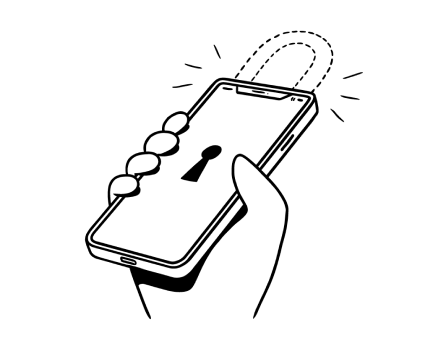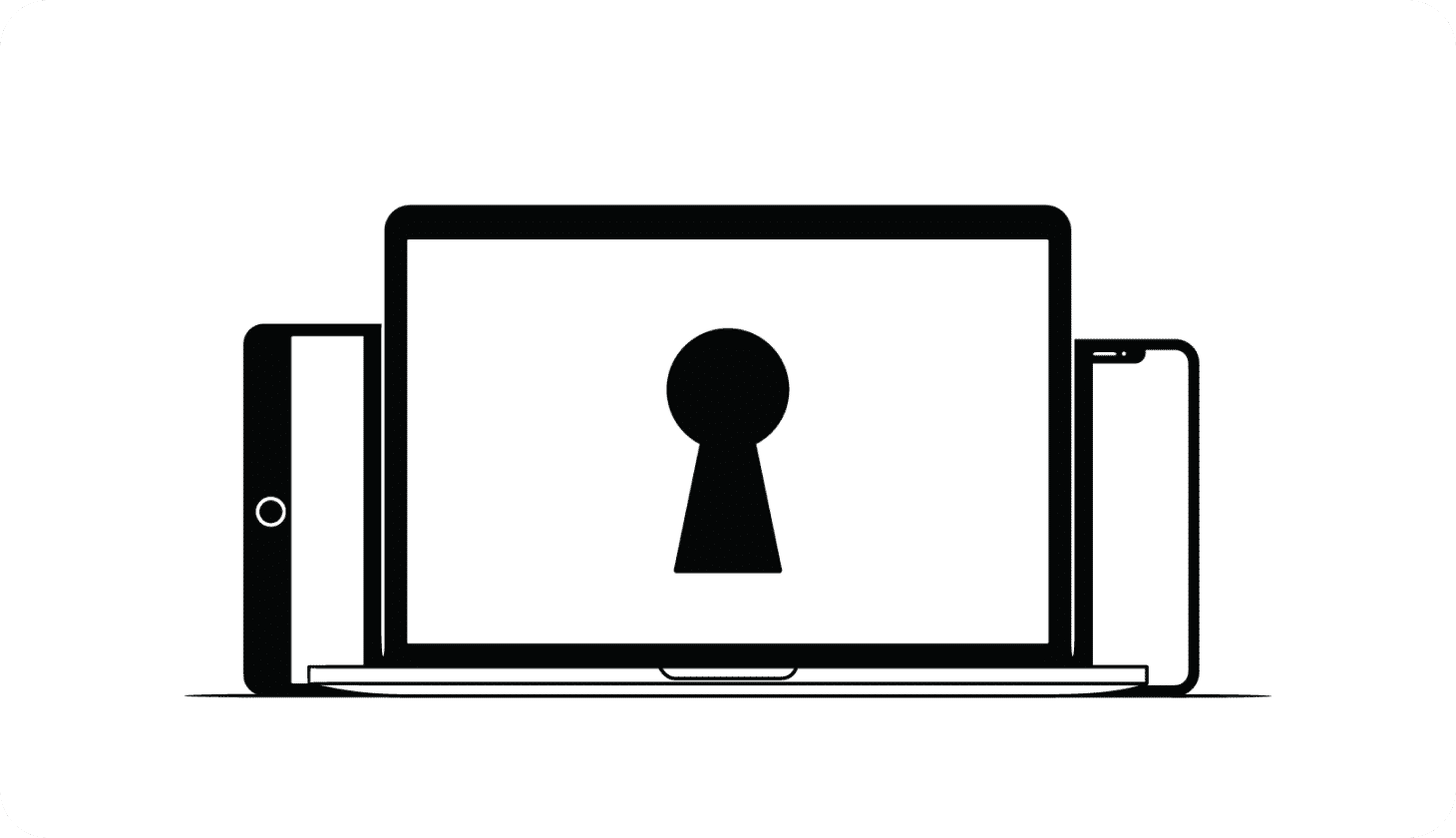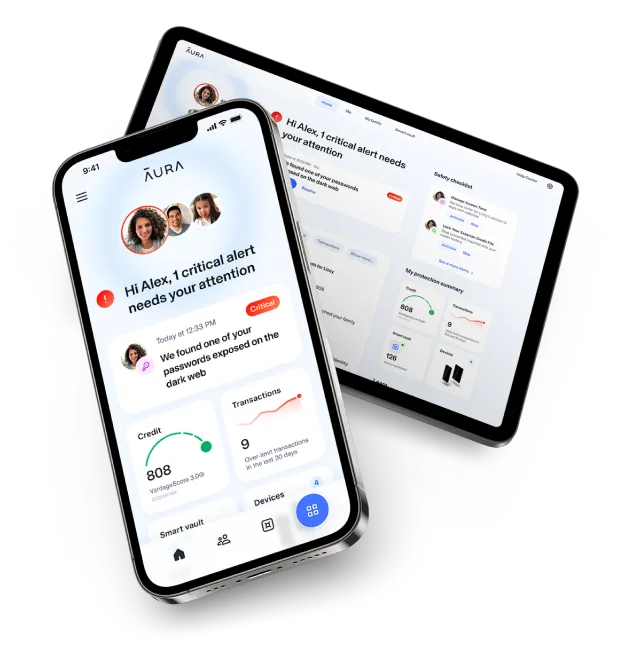In this article:
How To Detect Malware on Your Computer or Phone
Hackers only need a minute to wreak havoc on your finances and identity. Learn how to detect malware quickly and shut down cybercriminals.
Hackers only need a minute to wreak havoc on your finances and identity. Learn how to detect malware quickly and shut down cybercriminals.

How Do You Know If Your Device Has Malware?
Malware attacks are showing no signs of slowing down, but new technology is making them harder to detect.
Ransomware attacks have grown by 77% since 2023 [*].
New trojans and spyware remain common, while the rise of generative artificial intelligence (AI) allows hackers to launch faster, more convincing phishing attacks and deep fake scams.
If you notice performance problems, they might be caused by simple hardware or software issues — but you shouldn't take chances. If you’ve recently downloaded a suspicious app, think you’ve clicked on a phishing link, or have an older computer with outdated software and vulnerabilities, your data and identity could be at risk.
{{show-toc}}
How to Detect Malware: 12 Warning Signs
If your smartphone or laptop has a virus, this may be evident immediately. But many sophisticated worms and trojans can remain undetected for longer periods of time, allowing hackers time to exploit your accounts and steal your data.
Here are 12 warning signs of the most common malware threats right now:
1. Alerts from your antivirus software
A reliable antivirus software is your first line of defense against malware. Pay attention to warnings, but be cautious of fake alerts that can deceive you into clicking on harmful links. If you don’t have antivirus installed, don’t believe pop-up messages in your internet browser or on your phone.
2. Your device is slow or crashes all the time
Many viruses use up or put strain on your device’s central processing unit (CPU), depleting your battery and causing disruptions as you use your computer. In particular, cryptojacking attacks grew by 659% in 2023 as more hackers turned victims’ computers into crypto mining rigs to exploit the growing Bitcoin market [*].
While performance issues are normal on older computers, watch out for a high electricity bill — a telltale sign of cryptojacking malware.
3. You’re constantly being redirected to strange websites
If your browser redirects to unwanted websites, it could potentially be the result of browser hijacking. This malicious software can change your browser homepage, default search engine, and other settings — which may compromise your online safety and data privacy.
💡 Related: How To Check For Viruses On Your Mac →
4. Constant pop-ups or ransomware
Adware causes frequent, intrusive pop-ups. If you see payment demands, it could be ransomware. For example, a common adware pop-up is the "Microsoft computer has been blocked" scam [*]. If you click on this, you could end up downloading malware or starting a conversation with a fake tech support representative.
5. You can’t access your computer or online accounts
Some malicious programs lock you out of your accounts by encrypting files or altering login credentials. If you can’t get back into your accounts, and see prompts that demand payment, these are clear signs of ransomware. Collectively, victims lost over $1 billion to ransomware gangs last year [*].
6. Your mouse moves on its own
Remote access trojans (RATs) are a type of malware designed to allow attackers to control an infected computer remotely. If your cursor moves without you doing anything, this is a clear sign of a RAT infection.
Since 2024, hackers have targeted Spanish speakers with an email phishing campaign that delivers a trojan called Poco RAT [*].
💡 Related: How To Remove Viruses From Your Computer (Mac and PC) →
7. Unfamiliar files or folder changes
Trojans can often pass by undetected on a device before opening the door for more malicious programs. A new iOS Trojan called GoldPickaxe.iOS can intercept SMS messages and steal facial recognition data and identity documents [*].
It's a good idea to regularly check your hard drive and clean up any old or unfamiliar files and apps.
8. You find strange emails in your “sent” folder
If you spot unfamiliar emails in your outbox, or if friends or family report suspicious emails coming from your account, you might have malware.
In 2024, an artificial intelligence (AI) worm can steal personal data and send spam emails without you clicking on anything. Security researchers created this worm to help them detect malicious worms in generative AI (GenAI) models, like ChatGPT [*].
💡 Related: How To Check For Malware on Android Devices →
9. Unexpected apps running in the background
Botnets and other forms of malware can run in the background — causing your device to slow down and your data bill to spike.
To check your data or CPU usage:
- On iOS devices: Go to Settings > Mobile Data.
- On Android devices: Navigate to your phone's Settings > Network & internet > SIMs > App data usage.
- On Macs: Search for and open the Activity Monitor app.
- On Windows: Search for and open Task Manager.
10. Your antivirus, firewall, or digital security tools have been disabled
Rootkit malware can disable your security tools, including virtual private networks (VPN) that you use to protect your data over Wi-Fi networks. If you notice your cybersecurity tools are suddenly disabled and your computer is slow to start and shut down, you may have a rootkit infection.
💡 Related: Is Guardio Legit? What To Know Before Your Buy →
11. Highly-personalized, convincing phishing emails
One of the most significant emerging malware threats is the rise of generative AI tools. Previously, phishing emails could be easily detected because of strange writing, formatting, or grammar mistakes.
Now, cybercriminals can use GenAI to create convincing, highly personalized emails, fool people with deep fake voices, and even crack CAPTCHA codes [*].
12. Unexpected charges on bank statements, difficulty canceling subscriptions
If you notice surprise subscription charges on your bank statement, you might have downloaded fleeceware. While not technically illegal, this exploitative software has extremely high hidden costs and may continue billing you even after you delete the app.
💡 Related: How Hackers Get Into Your Computer (And How To Stop Them) →
How To Remove Malware From Your Computer or Phone
Detecting malware can help you diagnose the issue and decide whether or not you need to download a dedicated malware removal tool.
Depending on the type of malware infection you’re dealing with, you’ll want to follow these steps:
Stop exposing sensitive data
First, you should stop doing anything online that involves financial information, usernames, passwords, or other sensitive data. Tasks like shopping or online banking are too risky to continue if you think your device contains malware.
Download and install antivirus software
Built-in tools like Windows Defender can help identify and remove malware — but they won’t be able to protect you from other threats, such as phishing or hacked accounts. If you don’t have security software downloaded, choose a reputable anti-malware software that scans your devices, emails, apps, and text messages for malicious code or links.
Note: Beware of free antivirus programs. The Federal Trade Commission (FTC) warns against bogus security software, and recommends that people research options on independent review sites [*].
Disconnect from the internet
Many types of malware need an internet connection to complete an attack. As soon as you detect malware on your device, go offline to reduce the risk of the virus spreading or sending back sensitive information to the hacker.
💡 Related: Do Scammers Have Remote Access To Your Computer? Do This →
Boot up your computer in Safe Mode
When you boot a computer in Safe Mode, the system limits functionality to the bare essentials. This precaution gives you time to combat the spread of the virus and secure your sensitive data.
How to turn on Safe Mode:
- On Windows: From the Windows sign-in screen, hold down the Shift key and select Power > Restart. When your computer reboots, select Troubleshoot > Advanced Options > Startup Settings > Restart. A different menu will be displayed. Press F4 to start your PC in Safe Mode.
- On Mac OS: Turn on or restart your computer, and immediately hold down the Shift key until the login window appears. You should see a Safe Boot option in the menu bar. If not, log in to your computer as usual. A second login screen that includes the Safe Boot option should then appear.
Note: If the problem you spotted doesn't happen when using Safe Mode, the default device settings and drivers aren't the problem.
💡 Related: How To Remove Viruses From Macs →
Run a full security scan to quarantine viruses
With your computer in Safe Mode, run a full scan (a “deep scan”) to detect and quarantine any malicious code. Review the results, and follow prompts to quarantine or remove detected threats.
On Windows computers, you can get real-time protection against malware by using the native antivirus program, Windows Defender:
- Open your Windows Security settings.
- Select Virus & threat protection > Scan options.
- Select Microsoft Defender Antivirus (offline scan), and then select Scan now.
💡 Related: How To Tell If Your Computer Has a Virus →
Update your operating system and software
Visit your device manufacturer's website to find out how to reinstall your operating system. After recovering or reinstalling the operating system, switch on automatic updates. By staying in sync with the latest version of your operating system, you can get security patches to protect against emerging cyberattacks.
Wipe your device, and restore to a (virus-free) backup
A factory reset is an effective — but extreme — last resort to eliminate malware. You can lose many of your files and important information, and you'll have to reinstall your apps and adjust all settings afterward.
First, use an external drive or cloud account to back up important files, photos, videos, etc.
Here’s how to do a factory reset:
On Windows:
- Select Start > Settings.
- Go to Update & Security > Recovery (on Windows 11, it’s System > Recovery).
- Under Reset This PC, select Get Started (or Reset PC in Windows 11).
- Select Remove Everything. If you choose Keep My Files, malware and junk files might stay on your device.
On Macs:
- Follow the steps on Apple’s website.
For mobile devices, follow the steps on:
- How to remove viruses and malware from an Android device
- How to get rid of viruses on iPhones and iPads
How To Prevent Malware Attacks
Malware attacks can come from phishing emails and texts, malicious files or apps, or if someone else gains access to your device. The FTC even warns that scammers often trick people into downloading malware by “bundling it with free downloads” [*].
To keep yourself and your family safe, follow these steps:
- Only download software from reputable provider sites. Avoid third-party sites and lesser-known apps. It’s safer to stick with apps from official App Stores or trusted companies like Microsoft and Apple.
- Pay attention to browser security warnings. Many browsers have built-in security scanners that warn about potential phishing threats or malicious sites. If your browser is warning you not to click on a link or enter a website, don’t.
- Avoid clicking on links in emails. Phishing only works if you click on links or attachments in bogus emails or text messages. If you have a tech issue, make contact with customer support by typing the URL of the official site directly into your browser.
- Never give anyone remote control to your device or download remote access software like AnyDesk or TeamViewer. If someone calls or emails you claiming to be from tech support, do not give them access to your computer or follow their instructions to download software.
- Use strong passwords and a password manager. Combine uppercase and lowercase letters, numbers, and special characters to create unique, hard-to-guess passwords for each account. Creating and storing unique, complex login credentials is easier when you use Aura’s secure password manager.
- Install a virtual private network (VPN) and privacy-focused browser. A VPN encrypts your traffic and browsing activity, making it harder for malware to intercept your data. Browsers like DuckDuckGo are also built to protect your privacy and data by not storing your browsing history.
- Don’t click on ads or pop-ups related to your computer’s performance. Scammers insert malware into pop-up messages or ads that claim your computer’s security is at risk — do not click on them. Aura provides an ad blocker to protect your privacy and combat pop-up ads.
Most devices include built-in malware protection that does a good job of shutting down viruses — but it can’t protect you against the myriad threats that hackers pose.
Aura’s all-in-one solution can safeguard your devices, data, and identity. With Aura, you get secure antivirus software, a military-grade VPN, password manager, Safe Browsing tools, identity and credit protection, and more — all in a single, easy-to-use app.
Editorial note: Our articles provide educational information for you to increase awareness about digital safety. Aura’s services may not provide the exact features we write about, nor may cover or protect against every type of crime, fraud, or threat discussed in our articles. Please review our Terms during enrollment or setup for more information. Remember that no one can prevent all identity theft or cybercrime.