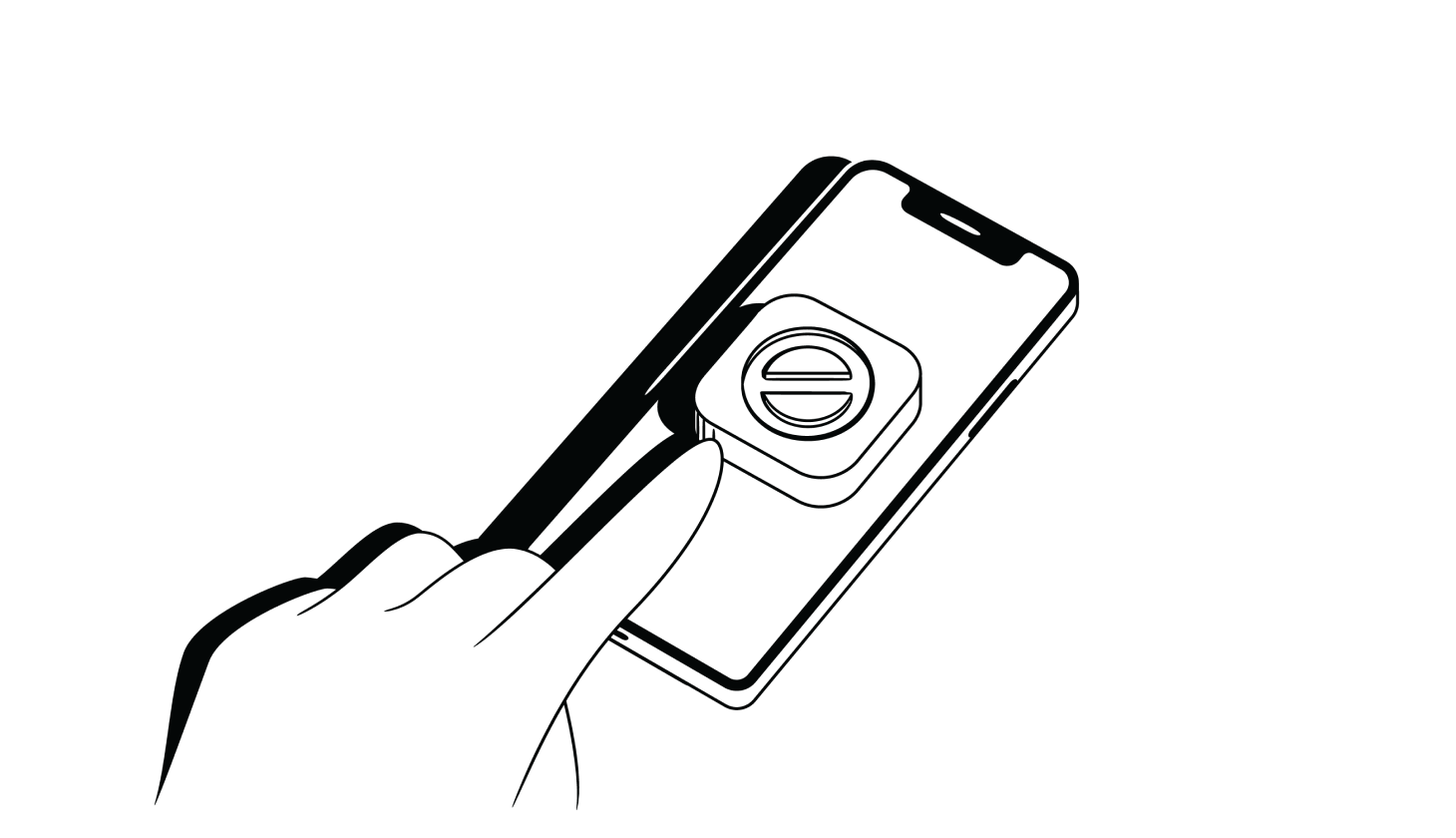Can You Block Apps on Your iPhone?
When it comes to using the apps on iPhones, it’s easy to get sucked into hours of scrolling and swiping — especially for kids and teens.
According to the latest survey of American parents [*]:
42% of parents believe their kids spend too much time on their smartphones and devices — up from 28% in 2021.
The big problem for iPhone users is that Apple’s Screen Time feature doesn’t let you block apps that have already been installed on your child’s (or your) device. You can add limits to App Store purchases, enhance privacy restrictions, or stop your kids from installing apps without your permission — but that’s often not enough for parents.
In this guide, we’ll explain why Screen Time isn’t strong enough to properly block apps, and then show you multiple tools and methods that will help you restrict apps on your child’s iPhone.
{{show-toc}}
Why It’s So Difficult To Block Apps on iPhones
Blocking apps isn’t just an issue for parents. Nearly half of all Americans admit they’re addicted to their phones, checking their devices an incredible 352 times per day [*]. If you want to set time limits on apps or reduce your overall screen time to focus on work, study, or family life, an app blocker can help.
But while app blockers can allow you to be more productive, this is not their only use.
Parents also need to be mindful of what children are doing online. Without restrictions, your kids could access inappropriate content on the internet — such as explicit language, violent computer games, or adult movies.
Unfortunately, it’s difficult to find a reliable tool that is easy to set up and hard for kids to bypass.
Here are four common issues with blocking apps on iPhones:
- Screen time apps can be easily deleted. A major flaw in this market is that children can simply remove monitoring apps by going into the iOS settings apps on their devices.
- Most blocking options are too easy to bypass. While app-blocking and parental control app providers make bold claims about limiting your child’s access to apps, websites, and content, tech-savvy kids can easily bypass parental controls by changing the iPhone settings or using a virtual private network (VPN).
- Apple’s built-in features are limited. While Apple's Screen Time provides foundational parental controls, its capabilities are limited. If you want a more comprehensive view and more control over your kid’s online activity, you’ll need to pay for third-party tools with better tracking, content filters, and website blockers.
- New apps are constantly being released. There are a lot of new apps available for parental controls and online privacy. While that gives parents more choices, there’s a greater chance of picking the wrong app. Not every software includes the proper protections — and using some could even put your personally identifiable information (PII) or sensitive data at risk.
How To Block Apps on iPhones: 5 Methods Compared
The good news is that despite the crowded market, only a small group of top contenders are worth considering.
Here are the best tools for blocking apps on your iPhone right now — for both adults and children:
Below, we explore the positive and negative features of each app and offer information about how you can block apps on iPhones.
1. Apple Screen Time
You’ll find built-in parental controls on every iPhone, iPad, and Mac. Apple Screen Time lets you access real-time reports showing how much time you've spent on your iOS device. You can set limits for your kids (or yourself) across a vast range of iPhone apps, websites, and categories.
Let’s weigh the pros and cons of using Screen Time to block apps:
How to block apps on iPhones by using Apple Screen Time:
If you're not using Family Sharing to manage a child's account, first make sure you're on the child's device. Then, follow these steps:
- Go to Settings > Screen Time > Turn On Screen Time.
- Select This is My Child's [device].
- Configure Downtime, App Limits, and Content & Privacy with the limitations you want for your child. You can set the desired start times, end times, and downtimes on specific apps or the iPad. Alternatively, tap on Not Now to block access now.
- Tap on Use Screen Time Passcode, and then enter your passcode.
- Re-enter the passcode to confirm, and then enter your Apple ID and password.
Should you use Apple Screen Time to block apps on iPhones?
Unfortunately, Screen Time does not let you block specific apps on your child's device — if they have already been installed. As one frustrated parent said, “The only way to entirely block an app is to restrict the age rating, but then every app with that age rating will be blocked” [*].
This major flaw with Apple Screen Time means children can continue adding new apps that evade restrictions.
💡Related: How To Put Parental Controls On Your Child's iPad →
2. Aura parental controls
As part of its digital security suite, Aura offers parental controls to block harmful content and manage how much time your kids spend online on Android and iOS devices.
Along with helping you block apps and websites, Aura gives your entire family peace of mind with digital security tools — including antivirus software and real-time alerts — to protect against cyberbullying, phishing, and online predators.
In 2023, Aura was a Mom's Choice Awards® (MCA) Gold Recipient for being among the best family-friendly apps [*].
Let’s weigh the pros and cons of using Aura to block apps on iPhone:
How to block apps on iPhones by using Aura:
With Aura, you can block inappropriate content in three ways — by blocking access to Apps, specific websites, or categories (e.g., Gambling, Chat Forums, Dating, Explicit Content, etc.).
Once you set up Parental Controls, Aura automatically provides default, age-appropriate content restrictions, and filters for your child.
You can adjust the default settings and content restrictions in the Aura app:
- Go to your child’s profile page.
- Tap on the Parental Controls card.
- Then tap on Content Filter.
Aura will notify you if your child tries to access any blocked content, such as a forbidden site or app on their iPhone. You can also set time limits on apps and use bonus time as a reward for good behavior.
Should you use Aura to block apps on iPhones?
You should choose Aura if you want a reliable way to block apps, set time limits, limit adult website access, and prevent your kids from seeing other inappropriate content.
Unlike other options, Aura’s platform goes far beyond simple app-blocking features. Aura not only keeps kids safe from other threats — like cyberbullying, scammers, and hackers — but also includes online safety features for your entire family. Plus, you can try Aura free for 14 days.
3. Bark
As one of the more popular parental control apps, Bark helps you monitor your child's internet usage with various protection features — including content filters, screen time limits, and location tracking.
Here are the pros and cons of using Bark to block apps on iPhone:
How to block apps on iPhone by using Bark:
- Open up your parent app or Bark’s dashboard.
- Select your kid's avatar at the top.
- Tap on Screen Time > Apps & websites.
- Use the search bar to find the specific app or website that you wish to block.
- Block it, and then confirm. The changes should take effect after a few minutes.
Should you use Bark to block apps on iPhones?
Bark is a great app to protect younger kids or sensitive teens who are more vulnerable on social media platforms. However, many users have raised concerns about Bark’s extensive reach — some say invasive monitoring can damage the trust and relationships between parents and children [*].
💡Related: Aura vs. Bark: How To Choose the Best Parental Control App →
4. AppBlock
If you or your kids spend too much time on social media, a simple app blocker can be a big help.
You can block specific apps and set strict schedules with AppBlock. While it isn’t as comprehensive as platforms like Aura, this app gives you more control over smartphone addiction to ensure that scrolling doesn’t get in the way of studying, sleep, or family events.
Let’s review the pros and cons of using AppBlock to block apps on iPhone:
How to block apps on iPhone by using AppBlock:
The process to set up access limits is similar on all app blockers — such as Forest, Cold Turkey, and AppBlock. Here's how it works:
- Open the application and look for the option to add apps to the block list. This list shows the apps currently installed on your device.
- Select the apps that distract you or reduce your productivity. Consider blocking social networking apps, games, or any other tool you tend to open impulsively.
- Set a block schedule. You can set specific times to block access to the selected apps or create custom rules and timers to control access to certain apps.
Should you use AppBlock to block apps on iPhones?
AppBlock is an effective way to block apps and stay productive. Many users are happy with how good it is at keeping their procrastination at bay. However, there have also been several reports of functionality issues. Some people claim that the blocks don't work properly or they are slow to take effect — even on the premium version [*].
💡Related: The 10 Best Parental Control Apps for iPhones Right Now →
5. Qustodio
Another well-known parental control app is Qustodio. This tool offers many features to manage device usage — such as web and app filtering, time limits, scheduling, and activity reports.
Let’s weigh the pros and cons of using Qustodio to block apps on iPhone:
How to block apps on iPhone by using Qustodio:
When you first install Qustodio, the application control feature is disabled by default. If you want to block access or set a time limit for an individual game or app, here’s what to do:
- Open your Parents' App, or go to https://family.qustodio.com/ and log in with your email and password.
- Go to Your Family, and then choose which child’s profile you want to monitor.
- Go to Rules > Games & Apps.
- Next, switch on the feature by sliding the toggle to the right.
- Now you can set up individual restrictions to allow, block, or set a time limit for each individual app. You can select the relevant option from the dropdown menu (and adjust the slider for the time limit).
Should you use Qustodio to block apps on iPhones?
Qustodio can detect and block 20,000+ iOS apps, making it one of the best choices for protecting children on iPhones. Also, YouTube monitoring is an excellent feature that many parents love. On the other hand, there are reported issues with iOS17, and many users complain that the app is not worth the money [*].
The Bottom Line: Apple Screen Time Isn’t Your Only Option
Blocking apps is one of the best ways to protect your kids from online threats and enforce device downtime. You can also place limits on distracting apps to help yourself be more productive. But Apple’s Screen Time isn’t your only option — nor is it the most effective.
Apple is recognized for its security, but third-party parental controls, app blockers, and robust digital security platforms offer much better protection.
If you want the best all-in-one solution for families, look no further than Aura.
In addition to award-winning parental controls with app and website blocking, Aura includes online safety features for your entire family — including a powerful VPN, antivirus software, a secure password manager, and more.



.svg)