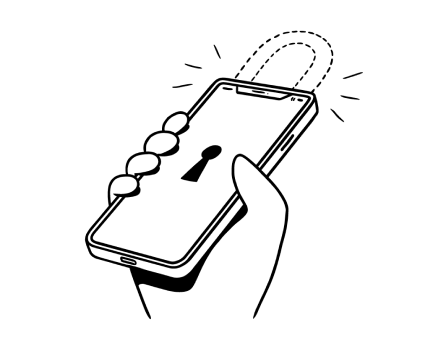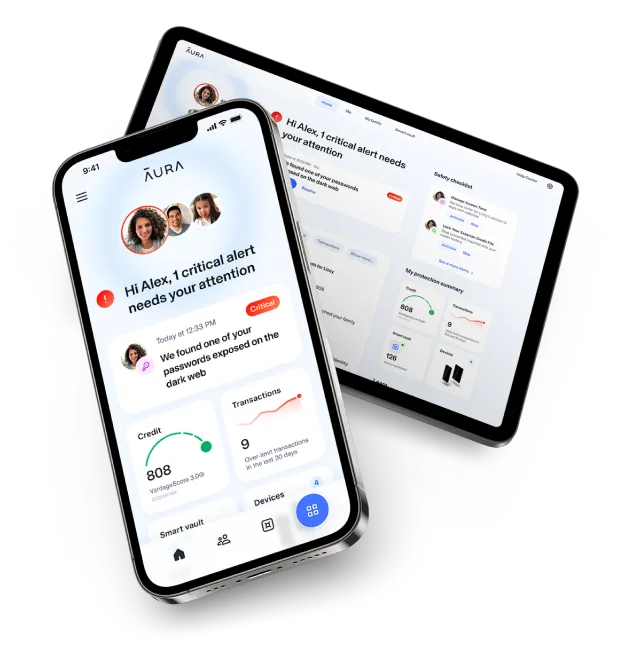In this article:
How Can Someone Track My Location? (How To Stop Them)
Scammers and stalkers can track your location by using spyware or legal apps on your phone — unless you follow these steps to keep your location private.
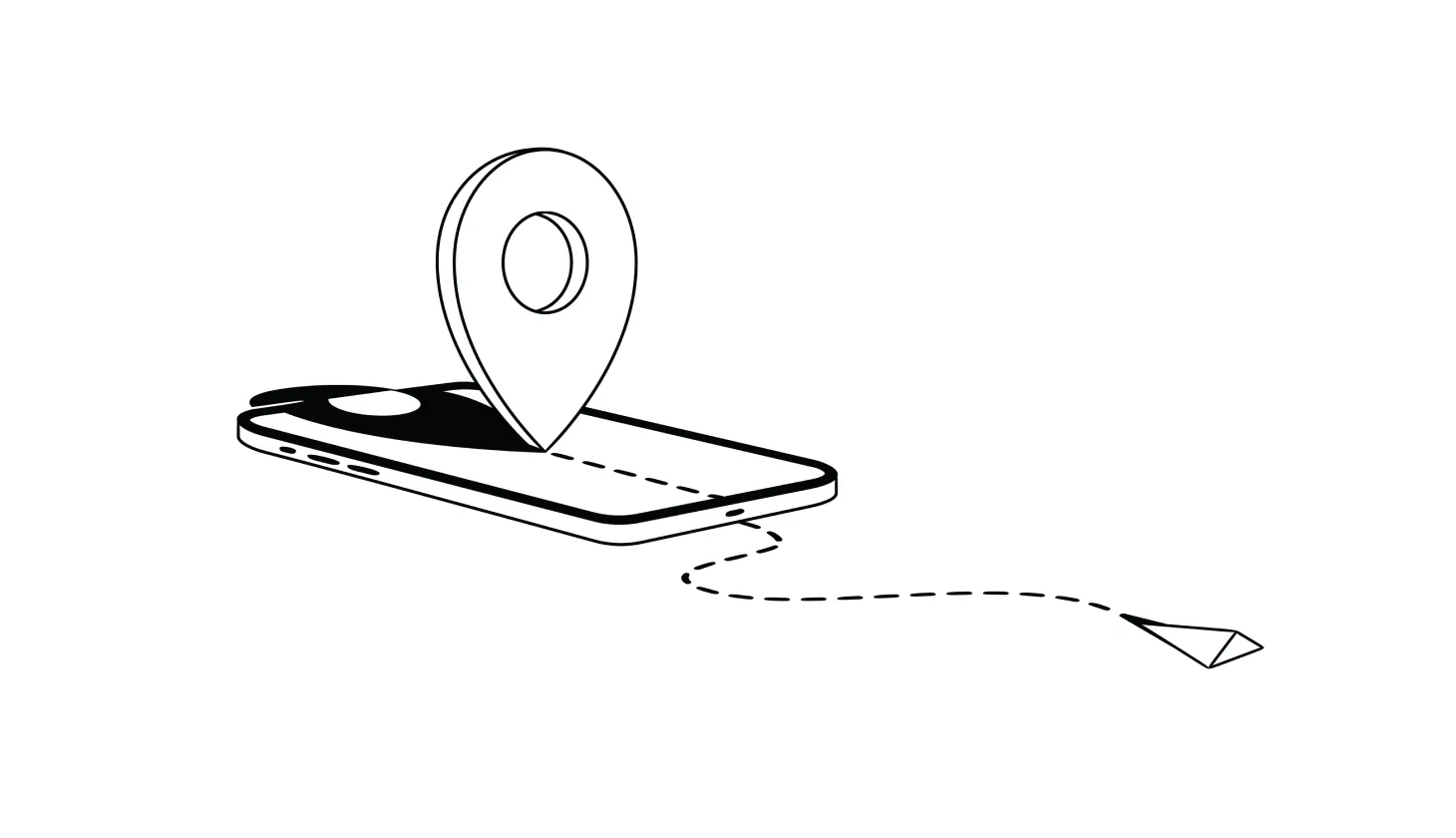
Is Someone Tracking Your Location Without Your Knowledge?
If you get the feeling that someone's watching your every move, you may not be that far off. According to recent research from Zimperium [*]:
25% of all North American devices have been impacted by spyware that can potentially give scammers and stalkers access to your camera, microphone, and location.
In the wrong hands, location information can be incredibly dangerous. Your location history can allow people to track you, lead to unwanted advertising, or even incriminate you in the eyes of law enforcement.
Thankfully, there are ways to limit location tracking and protect your privacy. In this guide, we'll show you how and why your location might be tracked and what built-in and third-party tools you can use to prevent this from happening to you.
{{show-toc}}
How Can Someone Track Your Location?
Our cell phones, along with legitimate and malicious apps, regularly track and share our location data by using a combination of GPS, Wi-Fi, and cell tower triangulation.
While phone location tracking is only meant to be used for legitimate or functionality purposes (such as giving you access to your mobile network or tagging where a photo was taken), that’s not always the case.
Apps and companies that track location data can sell it to data brokers who use it to understand your behavior and target you with ads. In these cases, location data is almost always aggregated and anonymized — meaning your personal location can’t be tracked.
However, scammers, hackers, and stalkers can also track your location through malicious apps and viruses or even built-in settings on your mobile phone.
Here are some of the different ways that someone can track your location:
Malware and spyware
Hackers can infect your phone with viruses that send them your location data — or even give them access to your microphone and camera. Spyware (also sometimes called stalkerware) hides deep within your device or compromised apps and can only be removed with antivirus software.
Legitimate phone apps that track your location
There are many legitimate location tracking apps, such as Google Maps and Find My Device. Using your cell phone location, these apps can give you directions or weather information. While many claim they don't sell your data [*], some — like Life360 — have been caught and sued for selling user data to data brokers [*].
💡 Related: How To Stop Websites From Tracking Your Personal Information →
Enabling location sharing on your phone
Anyone with access to your phone can enable location sharing in Google Maps and track your every move by logging in to their Google account. This method can even continue to work if your phone is in airplane mode.
Your mobile carrier’s network data
Your mobile carrier tracks your device's location by using cellular signals to help improve your network performance and share real-time locations with emergency services. While U.S. cell carriers deny selling location data to companies, they do admit to handing over location data to authorities [*].
Tracking over Wi-Fi networks
Many apps and organizations use Wi-Fi signals to track customer location data. For example, a mall can monitor the shopping habits of the customers connected to its Wi-Fi network, which may also lead to unwanted location-based advertising.
Buying location data from data brokers or off the Dark Web
Data brokers are in the market of buying and selling all types of customer data [*]. Bad actors can either buy from them or find any location data that leaks onto the Dark Web.
Apple AirTags and other tracking devices
Tracking devices help you find the exact location of whatever you connect them to — great for lost keys or luggage. Unfortunately, they can also be used for stalking. While devices like Apple AirTags have implemented security measures to prevent stalking and hacking, researchers have found ways of getting around these defenses [*].
Cell site simulators
Law enforcement, cybercriminals, and scammers all use cell site simulators (CSS) to mimic legitimate cell towers and track mobile devices that connect to them. While Apple and Google devices have set up protections against CSS, some Android phones remain vulnerable [*].
Setting up Bluetooth beacons
Bluetooth devices (or beacons) emit a constant and frequent signal that allows other devices to detect and connect. Researchers out of UC San Diego discovered that these signals often have unique fingerprints that allow for the identification and tracking of the host device [*].
Opening emails with images
Email images offer a couple of ways to track people, including tracking pixels and embedded links in images. Tracking pixels hide in images and tell marketers where, when, and how you opened an email and what you did with it [*]. Email images may also contain hidden hyperlinks that direct you to a scam website capable of tracking your IP address [*].
Delivery receipts from SMS messages
Whenever you receive a text message, your phone sends out a delivery receipt to the sender. Research out of Northeastern University indicates that sending a burst of texts to a single phone number could allow hackers to triangulate the recipient's current location [*].
Spying on your social media
You might share location information in your social media posts and pictures as a way to increase engagement, but it can also help people track you down.
The bottom line: Your privacy (and location) are almost certainly at risk. Even if your location data is being tracked for “legitimate” reasons, it can make you more vulnerable to hacking, stalking, and identity theft. Consider protecting your phone and your identity with a digital security solution.
How To Tell If Your Phone Is Being Tracked
Despite the many ways of tracking phones, most methods rely on an app or malware to be installed on the device first. These can be tricky to spot, but not impossible.
If you think your phone is being tracked, look for the following warning signs:
- Unfamiliar apps on your homescreen. Malware can install apps that track your location without your knowledge. If you spot apps that you don’t remember installing, it could be a sign that your phone has been hacked.
- Your device keeps crashing or running slowly. Tracking apps can run in the background and use up your operating system's resources, which can cause disruptions and crashes.
- Your battery drains faster than usual. Tracking apps may drain your battery by running constantly in the background, using your device's GPS, and regularly sending out location data.
- Apps suddenly open or run in the background. Spyware and tracking apps can run stealthily in the background, but they may also trigger other apps to open. If you spot an unfamiliar app running in the background or acting strangely, shut it down.
- Your default web browser or homepage changes. Some tracking apps and software have the power to modify your web browser settings. These changes are made to influence what you do online, but it could also mean you're being tracked.
- You have location sharing enabled without your knowledge. Check Google Maps and other apps that can share your location to make sure no one has turned these features on without your knowledge.
How To Prevent Your Location From Being Tracked
- Scan for and remove spyware
- Remove suspicious apps
- Disable location services on your phone
- Check for tracking devices
- Update app permissions
- Use anti-track software online
- Turn off image auto-load in your email client
- Hide your IP address with a VPN
- Keep your devices and software up to date
- Perform a factory reset
With so many legal and illegal forms of tracking, it can be very difficult to stop people from knowing your location entirely, but you can reduce your chances of being harmed by tracking.
1. Scan for and remove spyware
Spyware lodges itself in your device and relays your personal data — such as your GPS location — to a third-party. Since these are difficult to find, the best way to remove malware like this is with antivirus software.
How to scan and remove spyware on Android:
- Download a reputable antivirus program. When choosing antivirus software, consider the brand's reputation and customer reviews. For example, Aura’s digital security app has an average 4.6-rating from more than 16,500 reviewers in the Apple App Store.
- Run a full scan to identify and quarantine any viruses. Many antivirus programs identify and quarantine viruses on your system. You can then review these and delete them yourself or have the antivirus software do it automatically after a set period of time.
- Restart and run a second scan. Spyware and other viruses can linger or return. Running a second scan will let you know if this is happening on your Android device.
Note: Apple doesn’t allow third-party antivirus apps to scan iPhones and other iOS devices. You can still check for iPhone viruses, such as by reviewing your battery settings for apps that are using up significant resources, as well as your mobile data usage.
2. Remove suspicious apps
Your device can pick up suspicious apps in many ways. They might be fake apps found in unofficial app stores, hidden on websites, or included in malicious app packages.
You may have accidentally installed them; malware on your device could be responsible, or hackers could have exploited a vulnerability in a legitimate app. Whatever the reason, you should remove suspicious apps as soon as you notice them.
How to remove suspicious apps:
- Remove apps on an iPhone: From your Home Screen, tap and hold down the app in question and click on Remove App. You can then select Delete App to remove it entirely [*].
- Remove apps on an Android phone: In Google Play, choose your profile icon and select Manage apps & devices. From there, click on Manage, select the app, and click on Uninstall [*].
💡 Related: How To Remove Viruses and Malware From Androids →
3. Disable location services on your phone
Shutting down your phone's location settings blocks apps from accessing your GPS information. While this can prevent unwanted location tracking, it also means you can't use phone features that rely on GPS — such as maps, fitness, and augmented reality apps.
How to disable location services on your phone:
- Disable location services on iPhone: Open your phone's Settings and click on Privacy & Security. You can then click on Location Services and choose which app gets access to your GPS — or disable it entirely [*].
- Disable location services on Android: Swipe down from the top of your phone screen and disable Location to turn off GPS sharing. You can also minimize what location information you provide by tapping and holding down Location and selecting Location Services. From here you can disable Wi-Fi Scanning and Bluetooth [*].
4. Check for tracking devices
Tracking devices can be stuck to clothing, devices, and vehicles to then secretly relay your location to a remote receiver. If you think you're being tracked, you should perform a few different checks to make sure you're not carrying one of these devices.
How to check for tracking devices:
- Do a physical inspection of your car. Assuming you don't have a specialized electronic sweeper, carefully look over your vehicle for any device that seems out of place. Look under the hood, under the car, in the wheel wells, in the trunk, in the glove box, and the diagnostic port.
- Check by using your iPhone. With the help of a tracker detection app, iPhones can identify nearby Bluetooth trackers. Your iPhone will also detect and alert you to nearby devices if they are compatible with the "Find My" network. Additionally, AirTags will emit a sound if one is detected near you for an extended period of time [*].
- Check by using your Android. Android devices also send alerts if they detect a Bluetooth tracking device traveling with you. The notification will also provide information on how to find the device.
💡 Related: How To Protect Your Privacy and Personal Information Online →
5. Update app permissions
The permissions you give apps may enable location sharing, and it can happen without you knowing it. Permissions might change with updates, or they might be intentionally hidden or masked in fake apps. Double-check what permissions your apps have, and make the necessary changes.
How to update app permissions:
- Update app permissions on iPhone: In Settings, click on Privacy & Security and then Tracking. You can disable Allow Apps to Request to Track entirely, or choose which apps have access to your information individually [*].
- Update app permissions on Android: In your phone's Settings, click on Apps. Then, click on any app you want to investigate and select Permissions to limit what each app can do. You can also choose Remove Permissions if app is unused [*].
6. Use anti-track software online
When you browse online, the websites you visit — as well as third-party websites — gather information about you (including your location) that helps them improve their performance and allows them to generate personalized content and advertising for you. Anti-track software can prevent data collection and keep your personal data private.
How to use anti-track software:
- Use iCloud Private Relay. iPhone users can sign up for iCloud+ [*], which encrypts your browsing data and IP location to block websites from creating a profile on you.
- Choose "Do Not Track" on Android. Open Chrome, select the More icon, and click on Settings. Select Privacy and security and click on Send a "Do Not Track" request. Turn this toggle On [*].
- Use a reputable anti-track software. Consider a third-party service provider that has had proven success. Aura offers anti-tracking and ad-blocker extensions for Chrome, Firefox, and Microsoft Edge.
💡 Related: The 8 Best Anti-Tracking Software for Online Privacy →
7. Turn off image auto-load in your email client
Email images can hide tracking pixels, hyperlinks, and malware. By turning off the image auto-load feature in your email client, you block the image and receive an image notification instead. This maintains your privacy and protects you against potential threats.
How to turn off image auto-load:
- Turn off auto-load on Gmail. In the Gmail app, click on the Menu icon and select Settings. Under the Data usage section, click on Images and choose Ask before displaying external images [*].
- Turn off auto-load in Outlook. In Outlook, click on the File tab and select Options and then Trust Center. Under the Microsoft Outlook Trust Center section, click on Trust Center Settings and check the box for Don't download pictures automatically in HTML email messages or RSS items [*].
8. Hide your IP address with a VPN
Your IP address can tell others your general location, such as your city or ZIP Code. In combination with other personal information, this data can be quite revealing. With a virtual private network (VPN), you replace your IP address with one from your remote VPN server.
💡 Related: Pros and Cons of Using a VPN (How To Know If Your Need One) →
9. Keep your devices and software up to date
Over time, your devices and software may encounter bugs or vulnerabilities that cybercriminals can exploit. To counteract this, developers release security patches and updates that keep your devices protected and running smoothly. When you postpone or ignore these updates, you put your device — and potentially your personal information — at risk.
How to update devices and software:
- Update an iPhone. In your Settings, click on General and then Software Update. You can update your system here if it's available [*]. For app updates, open the App Store and click on your profile. Here, you can manually update apps or select Update All [*].
- Update an Android phone. In Settings, click on System and then System update to see if there's an update available [*]. For app updates, open the Google Play Store and click on your profile. Next, click on Settings, Network Preferences, and then Auto-update apps [*].
10. Perform a factory reset
In some cases, you may need to resort to a factory reset to stop someone from tracking your device and location. This will clear your personal information, apps, and settings from the device. It will disable your location services and may even replace your device and user ID.
How to perform a factory reset:
- Factory reset an iPhone: In your iPhone Settings, click on General and Transfer or Reset iPhone. You will then click on Erase All Content and Settings [*]. You can also connect your phone to a Mac or Windows computer and use the Finder or iTunes to factory reset.
- Factory reset an Android phone (may vary by model): Click on Settings and then General Management. Then, select Reset and then Reset all settings [*].
NOTE: Make sure you have backed up your data before factory resetting your device as it will wipe all apps, data, and settings.
The Bottom Line: Your Location Should Be Private — Aura Can Help
For hackers and stalkers, it's never been easier to track someone's location. That's why it's more important than ever to keep your devices clean of viruses and suspicious apps, and to be aware of the tracking possibilities around you.
While the safety precautions provided in this guide will help you protect your location, you might consider employing real professionals in identity protection to make sure you and your family members are safe.
Aura helps keep your location private with anti-tracking and ad-blocking software, Safe Browsing tools, and a VPN with military-grade encryption. Plus, you get award-winning identity theft and credit protection, 24/7 U.S.-based support, and up to $5 million in identity theft insurance coverage.
Editorial note: Our articles provide educational information for you to increase awareness about digital safety. Aura’s services may not provide the exact features we write about, nor may cover or protect against every type of crime, fraud, or threat discussed in our articles. Please review our Terms during enrollment or setup for more information. Remember that no one can prevent all identity theft or cybercrime.