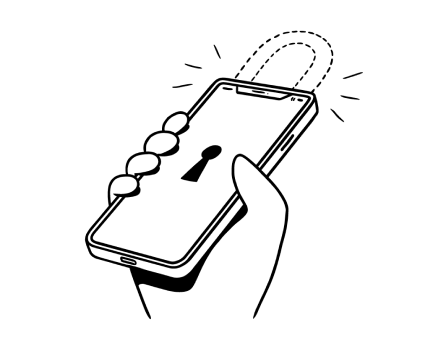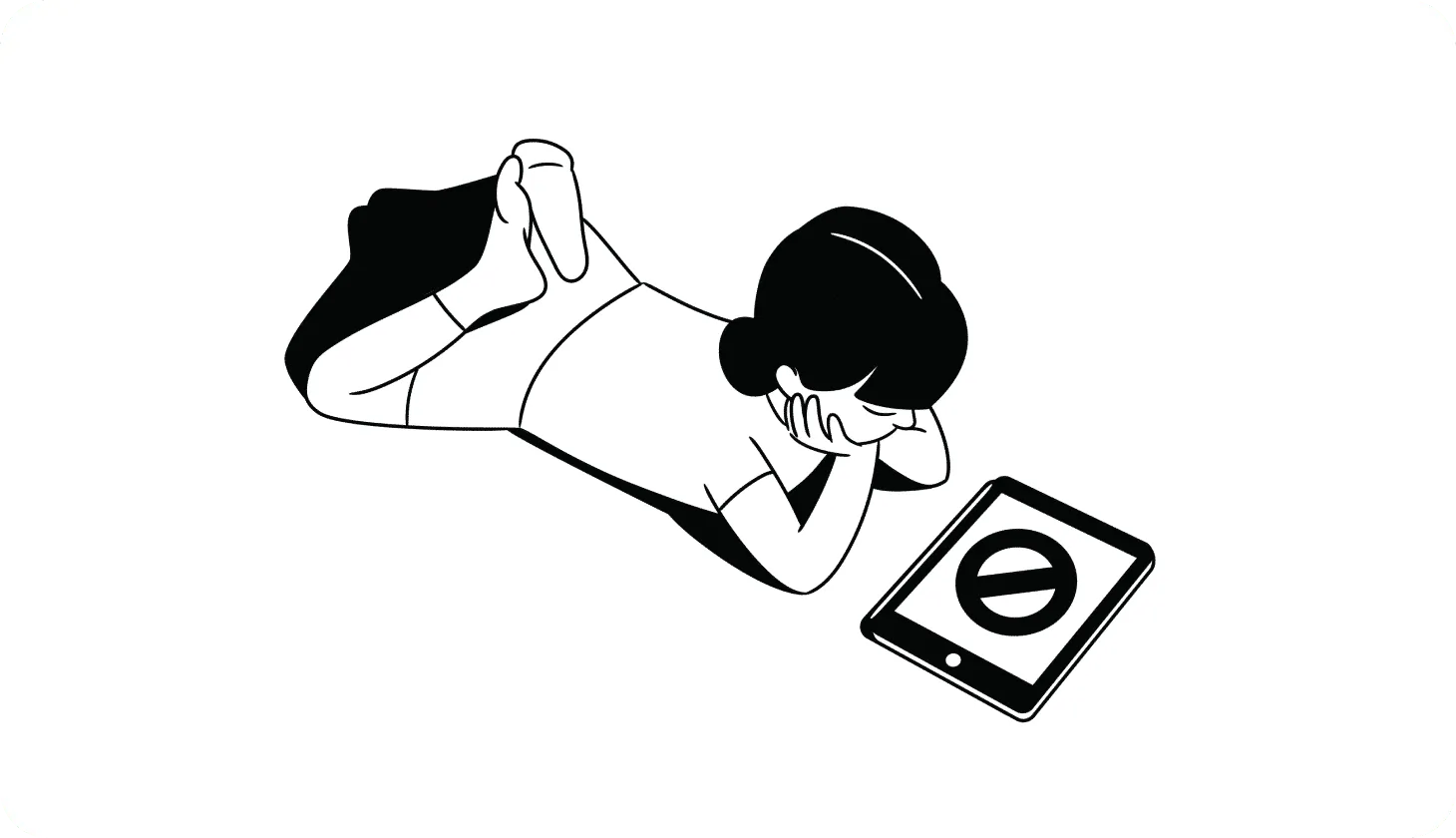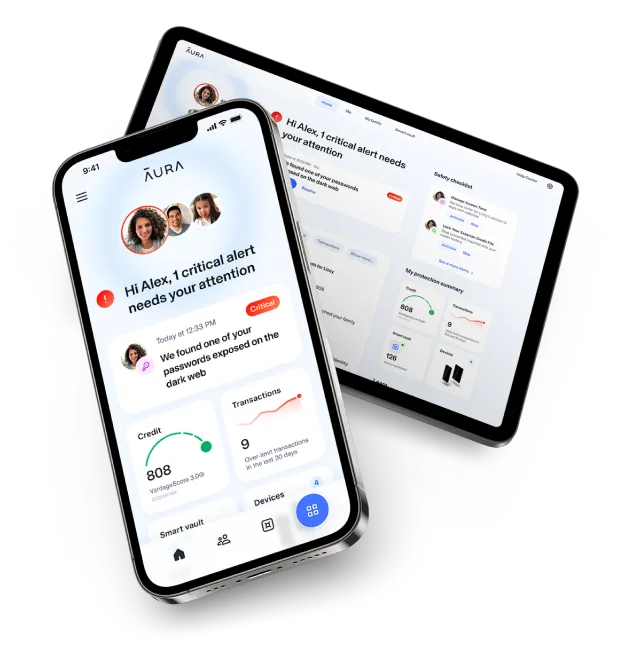What’s the Best Way To Monitor Your Kid’s Online Activity?
Children and teens are vulnerable targets online. From social media to gaming platforms, kids must navigate adult content, cyberbullying, scammers, hackers, and sexual predators.
Unfortunately, while 51% of moms worry about their family’s online safety, 20% say they never talk to their children about the topic.
Monitoring what your kids do online is often the first step in protecting them against digital threats and online crime. But what tools keep your kids safest? And how can you monitor their activities without completely destroying their trust?
{{show-toc}}
How To See What Your Kids Are Doing Online
On average, Gen Z spends nine hours a day staring at screens [*]. From your sofa to their schools, the internet is woven into the fabric of everyday life for today's children. But kids can quickly get into trouble without close attention from responsible adults.
Unfortunately, many parents are time-poor and not always tech-savvy. That’s why one in five American families relies on their internet service provider for their main defense against online crime [*].
Even if you’re comfortable with computers, it’s hard to keep tabs on your children’s devices at all times.
The good news? There are plenty of tools that can help you see what your kids are doing online. Here are the best options:
1. Use a parental controls app
Parental controls software lets you monitor, track, and limit children's online activity — across devices. These applications have security features that offer insights and control for how kids use their digital devices — including cell phones, iPads, computers, and video games.
Typical features of a parental control app include:
- Content filtering to limit or block access to risky or undesirable online content. For example, you can restrict your 11-year-old child from visiting adult websites.
- Screen time limits to ensure that your children don't spend excessive time on their devices. With boundaries, you can prevent kids from spending too much time on social media or gaming all night.
- Remote monitoring lets you keep tabs on how your kids use their smartphones and computers. You can analyze what they’re doing and determine if you need to adjust the controls or block any apps.
- Text and call monitoring to track any upsetting or suspicious communications. If hackers get your kid’s phone number, they could coerce them into sharing sensitive information.
Unfortunately, few parental control apps offer guaranteed restrictions. The Wall Street Journal reported in 2022 that kids have even figured out how to hack advanced security tools like Apple’s Screen Time app [*].
Pros and cons of parental control apps:
See exactly how your kids are spending their time online.
More expensive than other online security options.
Get alerts about inappropriate content, searches, or messages.
Some parental controls are easy to bypass or hack.
Block or set time limits on specific apps or games.
Some software is limited and may not provide essential features to monitor specific app usage or implement time limits.
“Pause the internet” when your kids need a break from their devices.
Help defend your kid’s privacy, identity details, and online reputation.
The bottom line: Parental control apps offer a powerful way to monitor how your kids use their devices — but stand-alone apps are expensive. With Aura's Family Plan, you get a full suite of award-winning digital security tools (plus powerful parental controls) for your entire family. Try Aura free for 14 days.
💡 Related: The 10 Best Parental Control App for iPhone →
🛡
One digital security app with built-in parental controls: Aura’s all-in-one family safety app protects you and your kids from online threats, scammers, and predators. Try Aura
free for 14 days and keep your whole family safe online.
2. Manually check your child’s web history
Rather than try to block inappropriate content, a more time-tested strategy is to keep tabs on your child’s browser history. Whenever your children use the internet, they leave a record of all the websites they visit, every search they make, and all the links that they click on.
Here’s how to check browsing history on laptops or desktop browsers:
- Go to the top menu bar in an open browser window.
- Click on the three dots (Chrome), three dashes (Firefox), or the History (Safari) option.
- Select History or Show History from the dropdown menu.
- Alternatively, you can use the CTRL+H shortcut on Windows browsers to open the history. For Apple, it's Command+Shift+H.
For iPhones and other iOS devices, the process is a little different:
- Open the Safari Internet browser.
- In the lower-left corner, tap and hold the back arrow.
- The page that opens contains the browser's history.
Unless your child was in incognito mode — or deleted their history manually — you should be able to review their activity. You can also retrieve deleted history items in most cases. Use the system restore option on Windows or a Time Machine backup on Mac.
Pros and cons of manually checking your child's web history:
Allows you direct insights into the websites your kids visit and the content they consume.
It’s laborious to trawl through search histories — especially if you have several kids and multiple devices.
You can quickly identify any inappropriate or harmful content that your child may have accessed.
It offers a retrospective view. Your kids may have already been exposed to harmful content or potential risks.
Enables you to monitor your children's online activities — helping you to understand their interests, behavior, and potential risks they may encounter.
Your kids can stop you from accurately monitoring their activity by deleting their histories or using incognito browsers.
The bottom line: One of the first things kids learn is how to delete their histories (or use private browsing mode). While manually checking their browsing histories may seem like an easy answer, your kids can easily work around this strategy.
💡 Related: How To Put Parental Controls on Your Child's iPad →
3. Set up a password-sharing policy
Children as young as eight years old are seeing adult content on the internet — and about 40% of fourth-grade boys actively search for pornography online [*].
With access to your children’s passwords, you can limit access to apps, games, and websites. This extra layer of protection will reduce the risk of your kids accessing inappropriate or risky content.
Pros and cons of password-sharing:
Password-sharing can help kids secure their accounts.
Password sharing can potentially erode trust between parents and children — especially teenagers.
You can closely monitor your kids’ online activities.
Children might feel uncomfortable having their online activities and personal accounts under constant watch.
If you have your kids’ passwords, password-sharing can save you from the hassle of lengthy password recovery processes if they lock themselves out of any services.
Shared passwords could lead to unintentional consequences. For example, a parent may mistakenly access violent movies while logged into their child’s account or get hacked while their child’s social media page is open.
The bottom line: Sharing passwords gives you access to your child’s direct messages and activity logs — but this can be time-consuming and erode trust. You may also inadvertently put your children at risk if you forget to log out of their accounts.
💡 Related: Aura vs. Bark – How To Choose the Right Parental Control App For You →
4. Enable built-in family safety features in gaming consoles
The average American child spends over three hours on Roblox daily [*]. But despite its young target market, online gaming has inherent risks.
Without proper precautions, your child may share sensitive personal information with fraudsters or fall prey to more insidious threats. Gaming consoles include built-in family safety features that help you control how and with whom your children play games online.
Pros and cons of built-in safety features in gaming consoles:
Built into the console, these features eliminate any need for external devices or software.
Excessive use of family safety features may limit a child's autonomy. Some kids could rebel, while others will not learn self-control.
Sets time limits on gaming sessions to prevent excessive time spent on consoles.
Technical limitations or glitches sometimes impact these safety features.
You can restrict access to certain content and ensure that your children only play age-appropriate games.
Built-in safety features may give parents a false sense of security, as these baseline features are often insufficient.
The bottom line: Gaming consoles offer a decent level of support for parents but can’t protect kids on other devices or platforms.
💡 Related: Should Kids Play Video Games? 10 Tips For Safer Gaming →
70% of teenagers use social media more than once a day [*]. While it’s practically inescapable in 2023, parents must manage their children’s use of social media to protect them from cyberbullying and scammers.
Snapchat rolled out new parental control software in March 2023 [*]. But most social media platforms are lax in their security measures when it comes to keeping children safe. Dedicated social media monitoring tools allow parents to view activity across multiple platforms — including Facebook, YouTube, TikTok, and Twitter.
Pros and cons of social media monitoring tools:
See who your children speak to in social media apps and text messages.
Children can create secondary social media accounts to evade restrictions.
Stop scammers or cyberbullies from finding your children’s personal information (like addresses, phone numbers, etc.).
Older children may view social media monitoring as an invasion of privacy.
It’s easy to track your children’s location to ensure they are safe or to help find them if they get lost.
These solutions require parents to monitor situations actively. You can miss some issues if you rely too heavily on the tools alone.
The bottom line: Social media monitoring tools can help you see what your children are doing in their direct messages (DMs) or on their profiles — but it requires constant attention. It’s all too easy for messages to slip through the cracks or get deleted before you see them.
In all cases, the caveat is that putting your kids under surveillance can hurt the relationship. If they know you’re using parental controls, they may consider it an invasion of privacy. And so the need to know what your kids are doing online yields a dilemma.
💡 Related: The Best Apps For Controlling Screen Time Right Now →
To “Spy” or Not? Why You Should Talk to Your Kids About Online Safety
Many children — particularly teenagers — resent any attempts to monitor or limit their use of the internet. This reaction is a factor that leads many parents to ask Google, “How can you track your kids online without them knowing?”
But for many, the risks associated with not tracking their kids online poses a greater concern than their children’s protests. The best approach is to combine monitoring with honest communication.
While many parents want to avoid the argument around device monitoring, a proactive approach can build a culture of trust around safe internet use in your home.
Here are nine tips for talking about online risks with your kids:
- Set expectations early. Before giving kids access to the internet, define the ground rules regarding usage. With clear boundaries in place from the outset, it’s easier to avoid arguments.
- Create a protocol for reporting issues. Work together as a family to set step-by-step systems for responding to different incidents. For example, if your children encounter suspicious messages or accidentally end up on an adult website, they should know exactly what to do.
- Focus on online privacy. You should emphasize the importance of internet safety. Show kids how to use privacy settings on all platforms and apps, and explain why they shouldn’t share personal information online (such as their address or school name).
- Discuss sharing photos. Predators and bullies seek out photos of their victims. You can use real examples of cyberbullying to illustrate the dangers of sharing personal photos and show kids how to restrict what others can see on online accounts.
- Play games together. By playing video games with your children, you can understand the games and bond with your kids. As you help children spot threats, you can model appropriate responses and discuss scenarios.
- Teach responsible online behavior. It’s important to ensure that your kid doesn’t become a bully. Encourage children to be kind to others online and to avoid joining in with anyone who is harassing someone online.
- Educate them about trusted apps. Prepare your kids to deal with hacking attempts by getting them to read content about malware attacks, phishing emails, caller ID spoofing, and Discord scams. Additionally, provide older children with information about potential job scams as they consider part-time positions or internships.
- Provide a safe space. Many kids keep problems secret from their parents because they fear getting in trouble. Make it clear that when it comes to discussing online issues and safety, they will not be judged or punished.
- Share your own experiences. If you or a friend had issues with online bullying or scams, you could use your stories to demonstrate empathy with your kids.
By discussing the reality of social media, gaming, and cybercrime, you can inform and guide your children to spot scams and protect their privacy. Better yet, you can build trusting relationships with them — so they’ll feel comfortable talking to you when your monitoring app alerts you to an issue.
💡 Related: How To Control Internet Access at Home (and Block Sites) →
The 5 Best Parental Control Apps for Monitoring Your Kids Online
1. Aura: All-in-one family safety app
Aura’s all-in-one digital security app protects your entire family from online threats, fraud, and identity theft.
As a Gold Recipient of the 2022 Mom’s Choice Awards, Aura has already made an extraordinary impact in family security.
Aura's family plans include award-winning identity theft protection, credit monitoring, and digital security tools. If disaster strikes, all Aura members can access a dedicated, U.S-based team of 24/7 fraud resolution experts — and every adult on your plan is covered by a $1 million identity theft insurance policy (up to $5 million in total coverage per family). You can also purchase Aura's parental controls on their own, if you don't need full-family protection.
Why Aura is a top app for monitoring your kids online:
- Monitors content and blocks sites. Aura monitors your kids' online activities across all of your mobile devices. You can quickly block or limit specific apps, games, sites, or content.
- View usage and set time limits on screen time. The easy-to-use content filters help you prevent excessive internet use and encourage a healthier balance.
- “Pause the Internet®”. This unique feature lets you cut off online access if gaming or social media interferes with your kid's sleep, schoolwork, or family time.
- Get alerts via Aura’s Safe Gaming tools. With 24/7 in-game voice and text monitoring for over 200 popular PC games, Aura can warn you if your child receives messages from cyberbullies or online predators.
- Track your child's Social Security number (SSN). Aura monitors online accounts, passwords, and SSNs for signs of identity theft. You’ll receive notifications if any account is compromised.
Aura plans and pricing:
Aura’s family plan covers up to five adults and unlimited children, even in different households — meaning you can protect your adult children at college and elderly family members who don’t live with you.
Our take: There’s a reason why Aura has been winning awards and garnering praise within the digital security industry. With its easy-to-use app and comprehensive suite of security features, there is no better way to protect your kids online.
🏆
Get award-winning protection for your entire family – for free. Try Aura
free for 14 days and see how it can keep your loved ones safe online.
2. Bark
Bark monitors mobile devices, social media, text messages, and emails. One unique feature is that Bark partners with Samsung to provide cell phones for kids, with its app built into the handset.
Bark’s dashboard polices 30+ social networks for safety concerns — alerting parents to issues like cyberbullying, sexual content, threats of violence, depression, suicidal ideation, and online predators.
Key features of Bark:
- Manage screen time. You can set up custom screen time schedules for each child and each device. For example, you might give your seven-year-old child more screen time on the weekend or limit teens to 60 minutes daily.
- Filter websites. Bark makes it easy to block access to specific websites, apps, games, or even entire categories.
- Set location alerts. This feature makes it easy to confirm that your child arrives at school or gets safely to a friend’s house at night.
- Block text deletion. Reduce the chance of deceptive behavior by stopping kids from deleting messages on their phones.
Bark’s pricing plans and options:
- Bark Phone: Starts at $49/month
- Bark Premium: Starts at $14/month
- Bark Home: Starts at $6/month
- Bark Jr: Starts at $5/month
Our take: Bark is a good app to protect children of all ages online. It excels in social media monitoring, which makes it effective for monitoring how your teenagers use the internet.
💡 Related: Is Bark Worth It? What Parents Need To Know →
3. mSpy
Although mSpy is more of a surveillance app, it has many useful features to help you see how your kids use online services. Since launching in 2010, this app has improved its features to help parents monitor their kids’ activities on iOS and Android devices.
Key features of mSpy:
- Simple setup. Its intuitive interface makes it easy to start using mSpy within minutes. You can access the dashboard through mSpy's website, so you don't need to install anything.
- Almost real-time updates. This app feeds a constant stream of information, ensuring that you are never more than five minutes behind your kid's online activities.
- You’ll be invisible. Parents can monitor secretly, as mSpy does not display an icon or any clues that it is active on a device or console.
- Secure data protection. If your home Wi-Fi is hacked, the bank-grade encryption on mSpy ensures all personal information remains safe from prying eyes.
mSpy’s pricing plans and options:
- 1 Month: $48.99/month
- 3 Months: $27.99/month
- 12 Months: $11.66/month
Our take: This app is a good entry-level choice if you want a quick and easy way to start using parental controls. But while mSpy works on smartphones and tablets, the iOS app is very limited. Also, the lack of limits for apps and screen time means that mSpy falls short when compared to competitors.
💡 Related: Canopy or Bark? Which One Is Right For Your Family? →
4. Qustodio
Qustodio’s website describes its services as “the all-in-one parental control and digital well-being solution.” The app has strong monitoring capabilities, including 30-day activity reports and a panic alert.
Key features of Qustodio:
- Automatically filter content and apps. You can block harmful sites to ensure your kids only view online content suitable for their ages.
- Tracking for calls and SMS. This feature makes it easy to see who is in contact with your children on either Android phones or iPhones.
- Monitor activity. From watching YouTube to playing games, you can see how long your kids use each app and see exactly what they do online every day.
- Location tracking. Concerned about your teen’s behavior or social circle? Find out exactly where they’ve been and where they are now with geofencing technology.
Qustodio pricing plans and options:
- Basic plan: $54.95/year (same as $4.58/month)
- Complete plan: $99.95/year (same as $8.33/month)
Our take: Qustodio is a powerful tool to help you see what your child is doing online. The detailed activity log and online dashboard make it easy to track activity from anywhere. But one obvious shortcoming is that there is no social media tracking.
💡 Related: Qustodio vs. Bark: How To Choose Which One Is Right For You →
5. MMGuardian
MMGuardian is a parental controls app with an impressive array of features that check up on your child’s internet activity. Boasting 140+ web filters, this is arguably the most feature-rich option on our list.
Key features of MMGuardian:
- Inappropriate Picture Detection. This feature alerts you if there are any inappropriate pictures on your child's device.
- Social media chat monitoring. You can review conversations on WhatsApp, Instagram, and Facebook Messenger.
- Priority alerts. AI-driven alerts let you know about any concerning content in your children’s messages — like sexting, drugs, scams, cyberbullying, or self-harm.
- Instant lock feature. You can lock and unlock your child’s smartphone with a quick touch of a button. This handy feature can protect your child’s privacy if their phone is lost or stolen.
MMGuardian’s pricing plans and options:
- Single Phone (For one child’s phone): $4.99/month, or $49.99/year if paying annually.
- Family Plan (Up to five children’s devices):$9.99/month, or $99.99/year if paying annually.
Our take: MMGuardian has many great features. But despite all the options, an outdated user interface can prove frustrating. Many users have left the app because they found it hard to navigate. If you can look past the clunky interface, it’s a powerful app for monitoring your kids online.
💡 Related: When Should Kids Get Their First Phones? →
The Bottom Line: Parental Controls Help Keep Your Kids Safe
Googling “How to see what my kid is doing online” will give you endless advice — but not all of the information you will come across is useful. Built-in privacy features on smartphones are prone to glitches, and rebellious gamer kids find ways to evade basic restrictions.
If you want to protect your kids online without wasting time or worrying constantly, you need a reliable digital security solution.
Aura’s Family Plan offers robust parental controls — including content filters, screen time limits, location tracking, and its “Pause the Internet®” feature. Additional Safe Browsing tools include a military-grade virtual private network (VPN) and antivirus software to protect your family’s data and devices against malware, spyware, and ransomware threats.
Even if anyone in your family falls prey to fraud, you can rely on Aura’s 24/7 U.S.-based White Glove Fraud Resolution team and up to $5 million in insurance coverage for eligible losses due to identity theft.