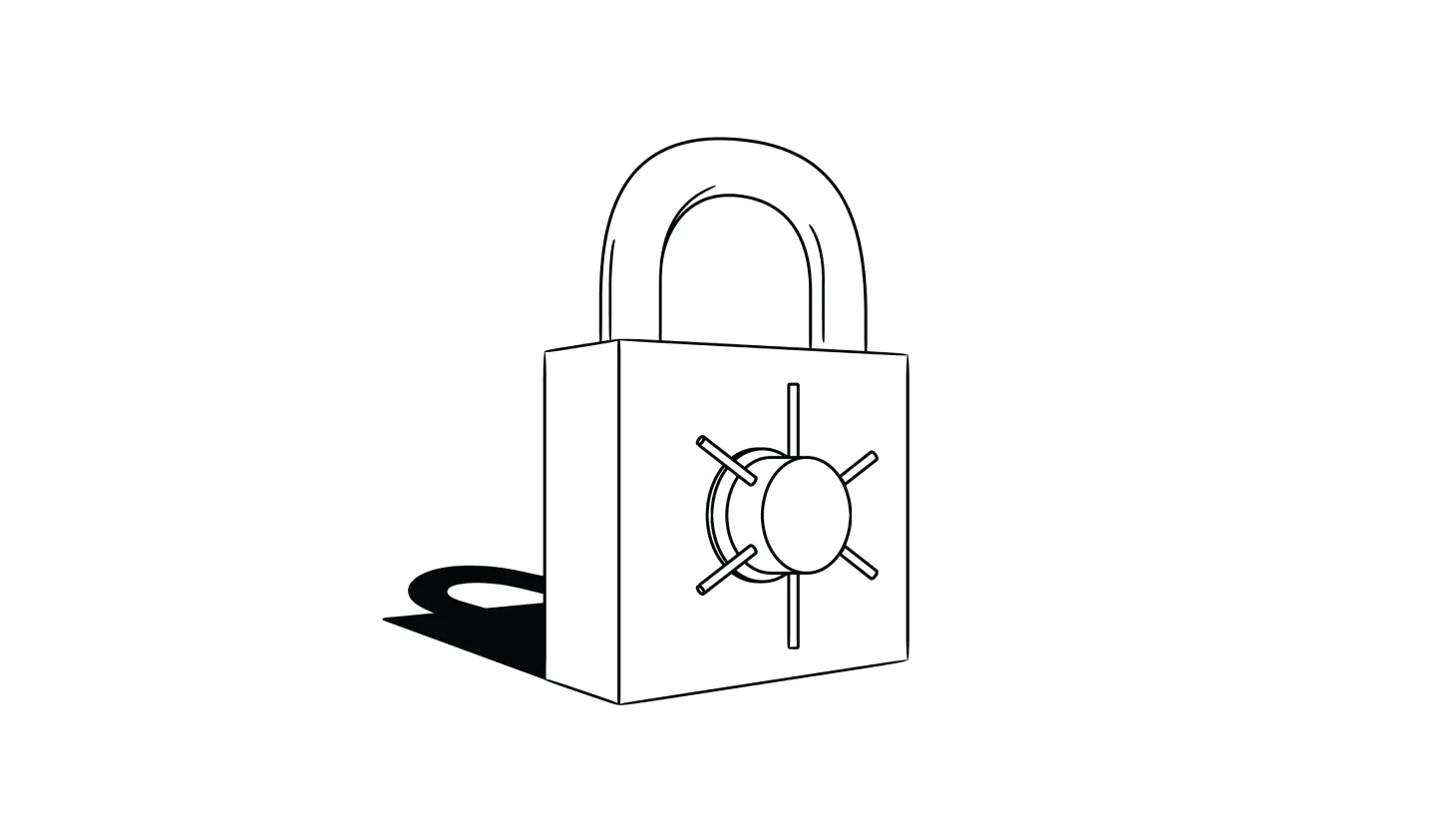Is It Safe To Use a Password Manager?
Using complex and unique passwords is one of the most important steps in securing your online identity. But with the average American having more than 100 online accounts, memorizing so many strong passwords is unrealistic.
Password managers store all of your login credentials in a single encrypted vault — giving you quick access to accounts by using a single, secure master password.
However, there’s almost always a tradeoff between security and ease of use, and that’s still the case with many password managers on the market today.
In this guide, we’ll explore how password managers work, whether or not they’re truly safe to use, how to properly set one up, as well as five of the best options available today.
How Do Password Managers Work?
Password managers store all of your login credentials in a secure place. When you log in to one of your accounts, you don’t need to provide the account’s unique password because the password manager does it for you. You only need to remember and input a single master password.
Many operating systems and web browsers come with built-in password manager functionality. However, third-party apps and purpose-built tools generally offer better features and security.
Unfortunately, not all password managers offer the same levels of efficiency — or security. For example, in 2022, LastPass announced that its password manager was breached, putting 25 million users’ confidential data at risk [*].
Here are some of the main features and benefits of using a high-quality password manager:
- Automatically collects user credentials. Whenever you create a new account or log in to an app or online service, your password manager will ask if you want to save those credentials. You can also manually enter passwords, import credentials from another security tool, or add other sensitive information — such as credit card details, secure notes, or your ID.
- Gives quick access by using a single master password. You no longer need to memorize unique passwords for every account you use. Your master password grants you access to all of your accounts and applications.
- Creates and automatically stores new passwords. Most password managers include a feature that automatically generates random complex passwords that are nearly impossible to crack.
- Encrypts your data to keep it safe from hackers. The information you entrust to your password manager is encrypted. This means that even if hackers breach your password manager’s database, they won’t be able to actually see your passwords (unless they somehow gain access to your master password or the company’s encryption key).
- Warns you if your accounts are at risk. Cybercriminals upload new lists of stolen passwords to the Dark Web constantly. The best password managers warn users when their credentials are unsafe, giving them early warning (and enough time) to change passwords.
The bottom line: Are password managers safe to use?
Yes, most password managers are safe because they store your sensitive data with the same level of encryption that banks and government agencies use. This technology — known as “zero-knowledge” — means that if hackers steal encrypted data from a password manager, it will be scrambled (and likely unusable).
The Best Way To Set Up and Use a Password Manager
- Find a reliable password manager
- Set up your secure “master” password
- Enable two-factor authentication (2FA) on your password manager
- Install all related apps and browser extensions
- Import any saved passwords or credentials
- Log in to your accounts to capture your passwords
- Add additional information that you want to protect
- Check for any security breaches or other issues
Setting up and using a password manager is usually quite easy. If you have your passwords saved on your web browser or in another app, you can easily import them to your new password manager without having to type them all in manually.
Here’s the process you’ll follow to boost your digital security with a new password manager:
1. Find a reliable password manager
There are many different password managers available — each with different features, intended users, and varying price points.
Some password managers are even free, although these often include limitations regarding the number of passwords you can save and how many devices you can use them on. (It’s also always good practice to question how “free” products make money and how this may affect the quality of the product.)
In general, there are two different types of password managers to choose from:
- Dedicated password managers: These tools do one thing well — store your passwords. While some may offer additional safety features, they’re designed to be a single-use product. Some examples include 1password and LastPass.
- All-in-one digital security providers: These are all-in-one services that combine password security with digital security tools — such as antivirus software, a virtual private network (VPN), Dark Web monitoring, etc. — and sometimes even identity theft and fraud protection. For example, Aura’s Privacy Protection plans include a secure password manager, VPN and device security tools, identity theft protection, and 24/7 support — all for just over $1/month.
2. Set up your secure master password
Your master password gives you access to the credentials and sensitive information stored in your password vault — which means it needs to be a very strong password.
Consider creating a passphrase that includes multiple words, numbers, and punctuation marks. Replace some characters so that the passphrase doesn’t contain words found in a dictionary. Ideally, the full phrase should contain at least 14 characters.
The longer the password, the better — but don’t use one that is too hard to enter across different devices.
3. Enable two-factor authentication (2FA) on your password manager
Two or multi-factor authentication (2FA/MFA) offers an additional layer of security by requiring a second verifying factor along with your master password. This could be a special code sent to your phone via SMS. Even better, use a biometric option (fingerprint or facial ID) or an authenticator app.
This way, even if scammers have your master password, they shouldn’t be able to access your password vault.
Note: Using an authenticator app is different from using your password manager to receive 2FA codes from other accounts. Instead, you’ll be using a separate app or method to sign in to your password manager.
4. Install all related apps and browser extensions
Make sure you have your password manager installed across all of the devices and browsers you regularly use — including your iPhone or Android phone and desktop browsers.
Almost all reputable password managers support major operating systems like Windows, macOS, iOS, and Android. Popular browsers like Google Chrome, Apple Safari, and Mozilla Firefox are also supported. If you use devices and applications other than these, you may need to check for support before buying a password manager subscription.
5. Import any saved passwords or credentials
Password managers work best when you use them for all of your accounts. Take advantage of any other tools you’ve previously used to store passwords (such as the built-in password manager in iOS or Chrome) to import your login information into your new manager — and then delete them off the old one.
If you want to change your passwords, you’ll have to go through the process on each account you own. While Aura can auto-update some passwords for you with a single click, most other password managers don’t support this feature.
6. Log in to your accounts to capture your passwords
If you don’t have your passwords saved in a separate location, you’ll have to input your passwords individually. When you log in to one of your accounts, your password manager app or extension will display a pop-up asking if you want to save the credentials.
This is also a good opportunity to update your passwords by using the stronger ones that your new password manager auto-generates for you. It may be a bit time consuming, but this ensures you’re not reusing credentials.
7. Add additional information that you want to protect
Full-featured password managers can also store additional sensitive data, like your credit card information and bank account details. This can be useful for shopping online, especially on websites you do not trust to store your financial information for you.
Keeping your financial data in your password manager makes checking out of online stores faster, easier, and more secure. You can instantly autofill e-commerce orders without having to manually type in your credit or debit card data.
Some password managers also provide additional safety features such as email masking and secure password sharing. For these features to work, you’ll need to input your email address and the contact information of anyone with whom you wish to share passwords.
8. Check for any security breaches or other issues
Sharing passwords and sensitive financial information with a password manager requires trust. It’s rare for cybercriminals and scammers to spoof password managers, but it does happen occasionally . In February, Apple pulled a fake password manager from its app store [*].
More commonly, cybercriminals target password managers to breach the data vaults in which they store user credentials. Reputable companies use multiple layers of security to ensure that even a successful data breach won’t reveal customer passwords to hackers.
How Much Does a Password Manager Cost?
While there are free password managers available, they often have limited features that can be annoying and even put your accounts at risk.
Premium cloud-based password managers typically cost between $1 and $5 per month. For a higher price, some digital security providers include password manager features alongside other security technologies — such as virtual private networks (VPNs) and phishing protection.
The 5 Best Password Managers Right Now
Choosing the right password manager can make a significant difference in your overall digital security.
Here’s a rundown of some of the best password managers available in 2024:
1. Aura
Aura is an award-winning identity theft and digital security solution that has been rated #1 by USNews.com, Forbes, Security.org, and others.
Aura’s Privacy Protection plans include a secure password manager, military-grade virtual private network (VPN), powerful antivirus, and identity theft protection, as well as 24/7 U.S.-based support.
Aura’s password manager can warn you if your passwords are at risk of being breached. With some accounts, you can even update weak passwords (and compromised ones) with a single click.
Who should choose Aura?
Aura is an excellent option for people who want comprehensive all-in-one protection that includes powerful password management. It costs more than some of the other options but offers a much wider variety of valuable features. Try Aura today — plans start at just over $1/month.
2. 1Password
1Password is a popular password manager that offers users an intuitive interface and extensive tutorial content. This makes it easy to install and use 1Password without running into technical obstacles or other issues.
This commitment to simplicity also shows in the features that 1Password does not include in its service. 1password has limited import options and doesn’t come with a true password inheritance feature (which gives a family member or loved one access to your accounts if you are unable to manage them yourself).
Who should use 1Password?
1Password is a good option for people who aren’t migrating from an existing password manager and don’t need advanced features. Its accessibility and low price make it a decent entry-level password manager choice.
3. Bitwarden
Bitwarden is a popular and highly regarded password manager that offers an in-depth set of features to users — even with its free tier. One thing that stands out for Bitwarden is that it’s an open source application.
Open source applications are radically transparent. The source code is public, meaning anyone can see exactly how the application works.
Bitwarden has never suffered a security breach and uses high-quality encryption. The only downside to using Bitwarden is the fact that it exclusively focuses on password management. There are no additional cybersecurity features for keeping users safe from other threats.
Who should use Bitwarden?
People who already have their own VPNs, antivirus, and other security tools can easily add Bitwarden to their toolsets. If all you want is a free, high-quality password manager, Bitwarden is a good choice.
4. NordPass
NordPass offers a broad selection of security features to its password manager users, but only on its premium tier. Free tier users have access to unlimited credential storage but won’t stay logged in when switching devices.
Premium NordPass users have access to a high-quality password generator with full password inheritance functionality. You can also share passwords with trusted contacts without letting them see the passwords themselves.
The password manager can also clear your clipboard of sensitive information and scan for compromised accounts. When one of your accounts is attacked, you receive an alert telling you to change your passwords.
Who should use NordPass?
Thanks to its low overall pricing, NordPass offers an excellent value to people who want a premium password manager. Its free tier, however, isn’t as protective as others on this list.
5. Dashlane
Dashlane’s password manager includes a full set of features, but comes at a higher price than most. As a more expensive option, it does provide some premium features that other options do not, like its own VPN and real-time phishing alerts.
It also scans for compromised accounts and retains a full history of user passwords. This is helpful for keeping track of passwords that haven’t been changed in a long time and making sure your new passwords are different from your old ones.
Dashlane’s password manager itself offers additional file storage and useful features, such as passwordless login and passkey login. The free tier is limited to one device and 25 stored credentials, making it one of the most strictly-limited options on the list.
Who should use Dashlane?
Dashlane is an excellent option for people who want comprehensive security tools alongside their password manager. However, many of its features come at premium pricing compared to other options.
The Bottom Line: Password Managers Are Essential Tools
Stolen credentials are the cause of eight out of every ten hacked accounts. For this reason, keeping track of your passwords is vital to maintaining data privacy and securing your identity.
But relying on built-in password storage tools can leave you vulnerable to fraud and cyberattacks.
Aura is an all-in-one digital security solution that includes robust password management along with a comprehensive suite of advanced security tools. Safeguard your accounts with a military-grade VPN, Safe Browsing Tools, and award-winning identity theft protection with 24/7 U.S.-based support.



.svg)