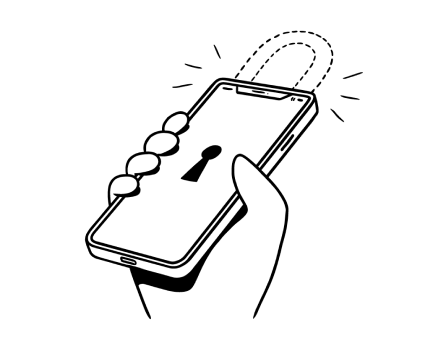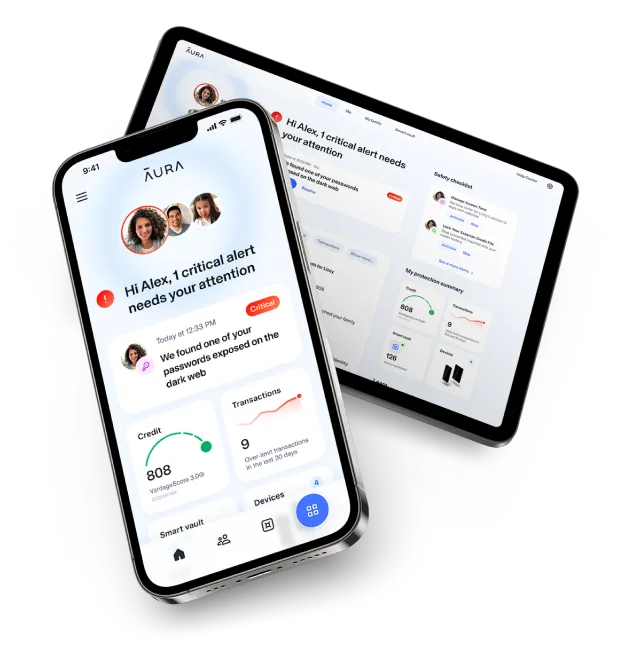In this article:
The Best Apps For Controlling Kids’ Screen Time Right Now
Basic screen time limiting apps can help parents take control of how their children use digital devices — but the best apps do even more to keep your kids safe.
Basic screen time limiting apps can help parents take control of how their children use digital devices — but the best apps do even more to keep your kids safe.
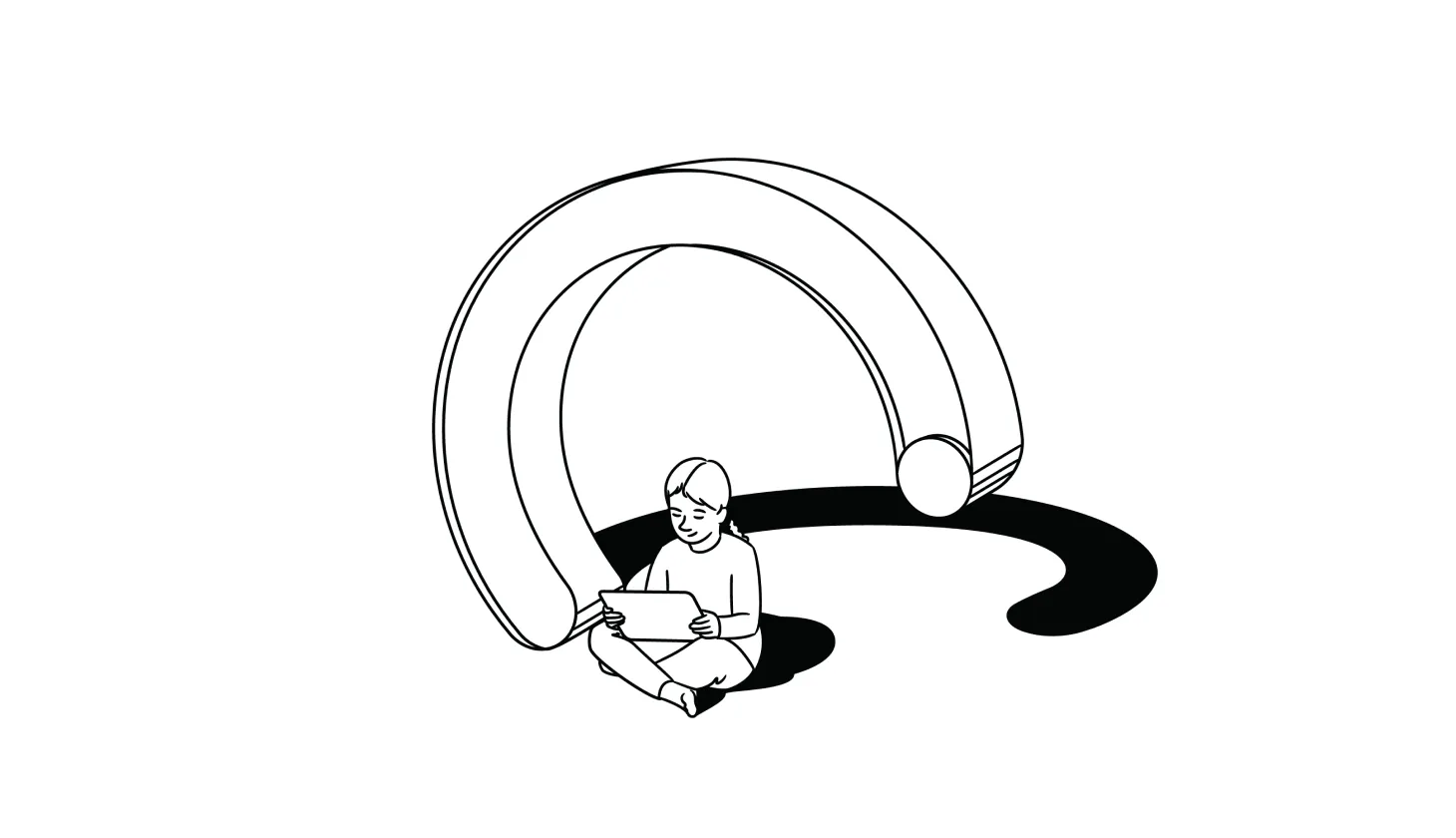
How Can You Control Your Child’s Screen Time?
As a parent, it can feel impossible to monitor everything your kids are doing online and ensure that the amount of time they spend engaged with their devices is healthy and safe.
Parental control apps are a common remedy for this problem. While these apps aren’t the be-all, end-all answer to protecting your child online, they can certainly help. Paired with education to help your child develop healthy online habits, parental control apps act as training wheels to enforce screen time management.
Families have two main options when it comes to controlling their child’s screen time:
- Use built-in tools like Apple Screen Time or Google Family Link. These free tools come pre-installed on your phone and are generally easy to set up. However, they have limited features for protecting your kids against inappropriate content, scams, and online predators.
- Use third-party parental control apps like Aura. These tools are usually paid, but they come equipped with more settings for monitoring and setting in-depth controls on your child’s online activities. Some also come with additional cybersecurity features to protect your entire family’s devices, personal data, and credit scores.
In most cases, an all-in-one provider from a third party is the better option — but the choice will ultimately come down to your needs, budget, and family device setup.
{{show-toc}}
Key Takeaways: How To Choose a Screen Time Control App
Choosing a parental control app depends on how much control you want over your children’s devices, how many devices you want to monitor, and your budget.
We’re judging our top screen time app picks on qualities such as:
- Dependable screen time limits. At a minimum, apps should track your child’s screen time and set limits on devices as well as specific apps. We tested apps for how accurately they track device usage and how easy or hard their limits are to evade.
- Scheduled downtime. Along with limits on how much screen time your child has, apps should let you set periods of downtime — such as during school hours or at night — so that your child can’t access screens during these periods regardless of set time limits.
- Content monitoring and blocking. Parental control apps generally allow you to monitor the content your child is accessing and block apps or inappropriate content. However, different apps provide different levels of control, and some are more detailed than others.
- Digital security and online protection. Many of the best screen time apps also offer additional features to keep your child safe from malware, scams, and other online threats. We looked at additional features each service offers and whether they’re included under the same pricing umbrella.
🤔 Is your child ready for their own phone? Take our free child phone-readiness quiz to find out.
The 5 Best Apps For Controlling Your Child’s Screen Time
Online threats against children go far beyond excessive screen time. While there are plenty of apps available that focus on limiting time spent on YouTube, Tiktok, and other popular apps, the best products take a more holistic approach to online safety for kids.
Here are our top picks:
1. Aura
Works on: iOS and Android mobile devices, Windows PCs (Safe Gaming), MacOS, and most modern browsers.
Aura is an award-winning identity theft protection service that also offers parental controls and child safety features. With Aura’s child safety plans, you get access to parental controls that allow you to filter and block content on your child’s device, schedule and limit screen time, and look at your child’s history and online usage.
Aura also offers Safe Gaming features, which allow you to monitor your child’s in-game voice and text communications (for most PC games) and receive notifications if your kids are being targeted by online predators and cyberbullies.
Aura offers a dedicated parental controls plan — but also provides options for full-family safety that includes identity theft protection, credit monitoring, digital security tools for all of your family’s computers and Apple or Android phones, up to $5 million in identity theft insurance coverage, and more.
Best plan & average cost: Aura Family at $24.99/month using this special discount code.
While Aura offers a Kids plan with only parental control features for less than $10/month, opting to bundle it with Aura’s comprehensive identity and credit monitoring features costs just $24.99/month. Aura family plans offer protection for up to five adults and unlimited children in your family for just a few dollars more.
Who is Aura best for? Aura is ideal for families of all sizes that want to protect themselves from cybersecurity threats and identity thieves. If you want to monitor your child’s screen time but are also concerned with your own online safety, Aura’s affordable family plans offer comprehensive coverage at an affordable price point.
2. Qustodio
Works on: iOS and Android mobile devices, Windows and Mac computers, as well as Kindles.
Qustodio claims to be trusted by more than seven million parents to keep their kids’ screen time safe and balanced. It provides daily screen time limits, app-specific limits, communication monitoring, and detailed activity reports of each child’s usage.
Unfortunately, many parents have reported that Qustodio is easy for kids to bypass, giving them total control over their devices. Here’s what one parent wrote on third-party review site Trustpilot [*]:
“My son can kill the Qustodio app and have unlimited access to all apps. The configuration is complex, you can't set a time limit applying it to multiple apps and multiple days, if you have many apps, many children and many devices it's a pain!”
Qustodio also allows you to track your children’s locations whenever they have their devices. This can be a big plus for parents who use a separate location-tracking app and want to roll everything into a single service that’s accessible from one main dashboard.
Best plan & average cost: Qustodio Complete at $8.33/month.
Qustodio’s Basic plan offers blocking and filtering features, daily limits, and location monitoring. However, if you want more precise control of your child’s device, it’s worth upgrading to Qustodio’s next plan tier. Qustodio Complete allows you to set app-specific time limits, monitor text messages and calls, and set custom routines for unlimited devices.
Who is Qustodio best for? Qustodio is best for families with children ages 13 and up whose parents want precise control over their kids’ online activities and the ability to monitor their kids’ locations. Parents who may not know where to start will benefit from Qustodio’s Care Plus, which provides personalized help and check-ins for setting up parental controls.
3. Bark
Works on: iOS and Android mobile devices as well as Chromebooks.
Bark is one of the top choices for screen time apps because it offers multiple approaches to parental controls. Bark’s technology scans your child’s online activities — including communications, web history, app store downloads, and more — and sends you alerts. You can also use it to implement screen time limits and block inappropriate content.
As a parent, you can simply use Bark’s app, or opt to purchase its devices and products that come pre-built with Bark monitoring features. In this review, we’ll be talking mainly about the Bark app, which can be installed on whatever device your child already has.
Note: Bark currently has a 2.1-star rating on Trustpilot, with many users complaining about poor customer support and technical issues with the Bark phone and app.
Best plan & average cost: Bark offers a single plan option for its mobile app that starts at $14/month.
While Bark does offer its own phone, watch, and “Bark Home” — which could be compared to Google Home — the app itself offers plenty of bang for the buck on its own. It may make sense to purchase a Bark device if you have older children that you worry could bypass Bark’s app controls. However, many users have complained about issues with Bark’s devices [*].
Who is Bark best for? Bark is a good choice for parents who want to monitor multiple children of all ages across different device types. It gives parents a more granular view of their children’s activities than many other apps, even allowing parents to review web searches and entire text message threads.
📚 Related: Aura vs. Bark — What You Need To Know Before Buying →
4. Apple Screen Time
Works on: iPhones, iPads, and Mac computers.
Apple offers free parental controls built into its devices. Screen Time can be accessed from the Settings app of every Apple device. You can use Screen Time to schedule screen downtime, block and limit individual apps, restrict downloads or in-app purchases, and manage your children’s contacts.
Note: You can set up Screen Time limits directly from your child’s device, but parents should know that this won’t prevent children from making changes to those settings on their own. To manage a child’s Screen Time limits from your device, you need to also set up Apple Family Sharing.
Best plan & average cost: Screen Time is a free tool that’s automatically built into the operating system of every Apple device, so there aren’t any plan options to consider.
Who is Apple Screen Time best for? Apple Screen Time is ideal for families using only Apple devices that need a free option for enforcing parental controls, including screen time limits and communication restrictions. However, for households with tech-savvy teens, Screen Time could prove easy to bypass and probably shouldn’t be your only form of parental control.
5. Google Family Link
Works on: Android mobile devices and Chromebooks.
Google Family Link is a free parental control app that works on Android mobile devices and Chromebooks. Family Link lets you monitor your children’s locations, manage their privacy settings, set screen time limits, and monitor or restrict app downloads.
Note: As a parent, you can manage Google Family Link from an Apple device, but the tool doesn’t actually offer any monitoring or control for Apple devices — only Androids. It’s also important to keep in mind that once your children reach 13, they can opt to update Family Link supervision on their own and can turn off supervision entirely once they turn 16, regardless of the permissions you put in place [*].
Best plan & average cost: Family Link is a free app that you can download at no cost, so there aren’t any plan options to consider.
Who is Google Family Link best for? Google Family Link is ideal for families using only Android devices that want to make use of Google’s free parental controls. That said, parents need to be aware that kids can turn off Family Link once they reach the age of 13, so it may only make sense for younger children.
4 Apps That Can Help Adults Limit Screen Time
Many adults also look for screen time limiting or “digital wellbeing” apps to help them be more productive, avoid binging on social media sites, and maintain healthy online browsing habits. These kinds of tools are different in that they’re self-imposed, while child screen time apps are controlled by parents.
Some of the top app blockers and screen time limits apps for adults include:
- Forest. Forest is an app designed to help you stay off of distracting apps and be more focused on your work. It works by allowing you to plant virtual trees that grow as you work — but if you leave the app, your tree will die. You can also use “coins” you earn by planting virtual trees to plant real-life trees through a Forest partner organization. Forest is available on iOS, Android, and as a browser extension.
- One sec. One sec is a free screen time app that targets mindless scrolling on social media. Every time you attempt to open a social media app, it’ll prompt you to confirm whether you really want to open the app. Research has shown that this simple intervention can reduce social media usage by around 57% [*]. One sec is available on iOS, Android, and as a browser extension.
- RescueTime. RescueTime combines aspects of screen time limitations with time tracking, making it a prime choice for freelancers, small business owners, and employees. It offers distraction alerts, website and app blocking, focus sessions, and automatic time tracking. The only downside is that you have to pay to use it — the first 14 days are free; after that, plans start at $6.50/month. RescueTime is available on iOS and Android, or you can access it directly from your web browser.
- Cleverest. Cleverest is a free digital detox app that utilizes the Pomodoro Technique. Its purpose is to help you put down your phone and focus on the things that actually matter. You can set timers to focus on work, habits, or even just as a reminder to be present. This app doesn’t come with app limits or blocking features – it instead aims to help you be more mindful of your digital usage. Cleverest is available on Android and iOS devices.
📚 Related: How To Set Time Limits on Apps To Control Screen Time →
Keeping Your Children Safe Online Entails More Than Screen Time Limits
Built-in tools can help you control your child’s screen time, and third-party apps like Aura can give you even more control over your child’s smartphone. But overuse is just one of the many dangers that kids face when they have their own phones.
Aura is an all-in-one platform that keeps your entire family safe from online threats. Here’s what you’ll get with Aura’s comprehensive plans:
- Set time limits on apps and devices, block specific sites and apps, and set screen time schedules. Aura’s features help you create healthy online boundaries with your children by scheduling and limiting their time in front of screens. You can also easily filter apps and content to customize what your kids can view online and block anything harmful.
- Get warnings about cyberbullying on popular PC games. Aura offers in-game voice and text monitoring for over 200 of the most popular PC games, including World of Warcraft, Roblox, and Fortnite. You can also use Safe Gaming to monitor Discord.
- Protect your entire family against identity theft, hacking, and online scams. Keeping your kids — and yourself — safe online involves more than just parental controls. Aura’s family plans provide robust device security, three-bureau credit monitoring, and award-winning identity theft protection — all under a single plan.
- Expert U.S.-based support available 24/7 via phone and email. Aura’s U.S.-based support team is available whenever you need it so you can quickly resolve any issues that arise.
- Up to $5 million in identity theft coverage. If the worst does happen, each adult in your family will be covered by $1 million in identity theft insurance. This includes stolen funds reimbursement, personal expense compensation, and lawyer fees.
Editorial note: Our articles provide educational information for you to increase awareness about digital safety. Aura’s services may not provide the exact features we write about, nor may cover or protect against every type of crime, fraud, or threat discussed in our articles. Please review our Terms during enrollment or setup for more information. Remember that no one can prevent all identity theft or cybercrime.