Please note:
You can only have one antivirus downloaded on your computer.
Confirm that your desktop meets the requirements needed.
- MacOS 10.15 or newer.
- Windows 10 and Windows 11 64-bit operating systems.
- Not available for Linux, Chromebooks, or devices with Arm Processors.
- Windows 11 Pro Insider is currently not compatible.
Process Steps:
1. Login into your Aura account at https://my.aura.com/sign-in
2. You will see a gear wheel in the top right corner, click on “Downloads”.

3. Select “Get for the Aura Desktop App”.

4. Follow your system requirements. Aura antivirus app is compatible with the following.
- MacOS 10.15 or newer.
- Windows 10 and Windows 11 64-bit operating systems.
- Not available for Linux, Chromebooks, or devices with Arm Processors.
- Windows 11 Pro Insider is currently not compatible.
5. Once Aura has popped up on your screen, select “Install”.

6. Once installation is successful, click “Continue”.

7. You will now be prompted to sign in using your Aura credentials.
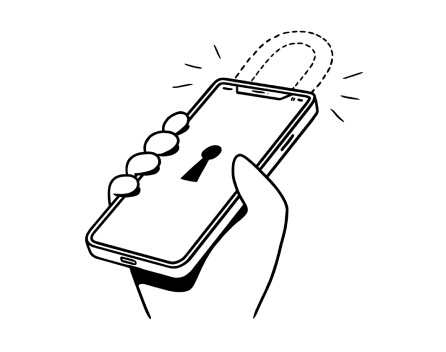
%20(1).jpg)
.jpg)